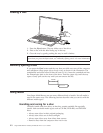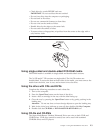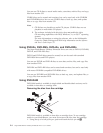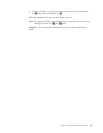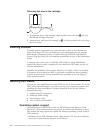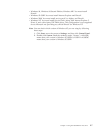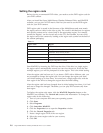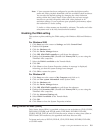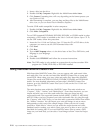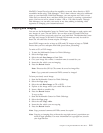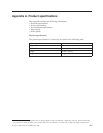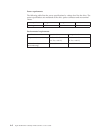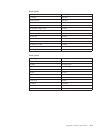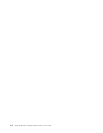Note: 1. Your computer has been configured to provide the highest quality
audio and video playback obtainable with the available system resources.
You can alter the default settings by changing the video resolution
setting within the Control Panel. Some systems do not have enough
resources to provide full-quality audio and video playback at all
resolution settings. If you experience poor playback performance, adjust
the resolution to a lower setting.
2. Audio or video streams are decoded by software. The audio and video
subsystems need to be fully functional and enabled.
Enabling the DMA setting
This section explains enabling the DMA setting with Windows 2000 and Windows
XP.
For Windows 2000
1. Click Start, move the cursor to Settings, and click Control Panel.
2. Double-click System.
3. Click the Hardware tab.
4. Click the Device Manager button.
5. Click IDE ATA/ATAPI controller to pull down the submenu.
6. Double-click Secondary IDE. (Double-click Primary IDE if you are using the
ThinkPad A21e computer.)
7. Select the DMA is available as the Transfer Mode.
8. Click OK.
9. Click Close to close System Properties window. A message is displayed,
informing you that the system settings have changed.
10. Click OK to restart the system.
For Windows XP
1. Click Start, move the cursor to My Computer, and click on it.
2. Click on View system information under System Tasks.
3. Click the Hardware tab.
4. Click the Device Manager button.
5. Click IDE ATA/ATAPI controller to pull down the submenu.
6. Double-click Secondary IDE. (Double-click Primary IDE if you are using the
ThinkPad A21e computer.)
7. Click the Advanced Settings tab.
8. Select DMA if available as the Transfer Mode.
9. Click OK.
10. Click Close to close the System Properties window.
Using Direct-to-Disc (DLA)
Drive Letter Access (DLA) is provided so that you can write data to CD-R, CD-RW,
DVD-RAM, DVD-RW, and DVD-R media. DVD-RAM, DVD-RW, DVD+RW,
CD-RW, DVD-R, DVD+R, and CD-R media can be written to many times (data on
DVD-R and CD-R media may be appended until these discs are full).
To format and write to DVD-R, DVD+R, CD-R, DVD-RAM, DVD-RW, DVD+RW,
or CD-RW media:
Chapter 2. Using the Multi-Burner Plus drive 2-9