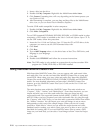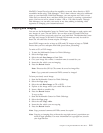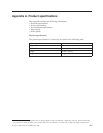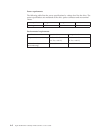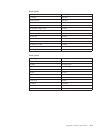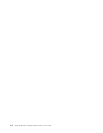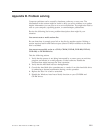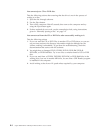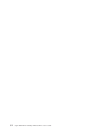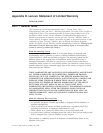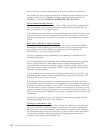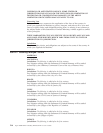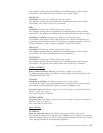You cannot eject a CD or DVD disc.
Take the following actions after ensuring that the drive is not in the process of
writing to a disc:
1. Eject the disc through software.
2. Use the Eject button.
3. Turn off the computer. Wait 45 seconds; then turn on the computer and try
using the Eject button again.
4. If other methods do not work, use the manual-eject hole, using instructions
given in “Manually ejecting a disc” on page 2-2.
You
cannot read from the CD or DVD disc after successfully writing to it.
Take the following actions:
1. If you can read the CD or DVD Disc in another CD or DVD player or you can
see previous sessions, the directory information might be damaged on the
volume, making it unreadable. To get ideas for troubleshooting, check the
documentation that comes with the software.
2. You might have a damaged CD-R, CD-RW, DVD-R, DVD-RW, DVD+R,
DVD+RW, or DVD-RAM disc. Try a new disc or another brand of CD or DVD
disc.
3. If you can read from a CD-RW, DVD-RW, DVD+RW, or DVD-RAM disc in the
writing drive, but not in another MR drive, be sure that a UDF Reader program
is installed in the computer.
4. Avoid writing at the slower 1X speed unless required by your computer.
B-2 Super Multi-Burner Ultrabay Enhanced Drive: User’s Guide