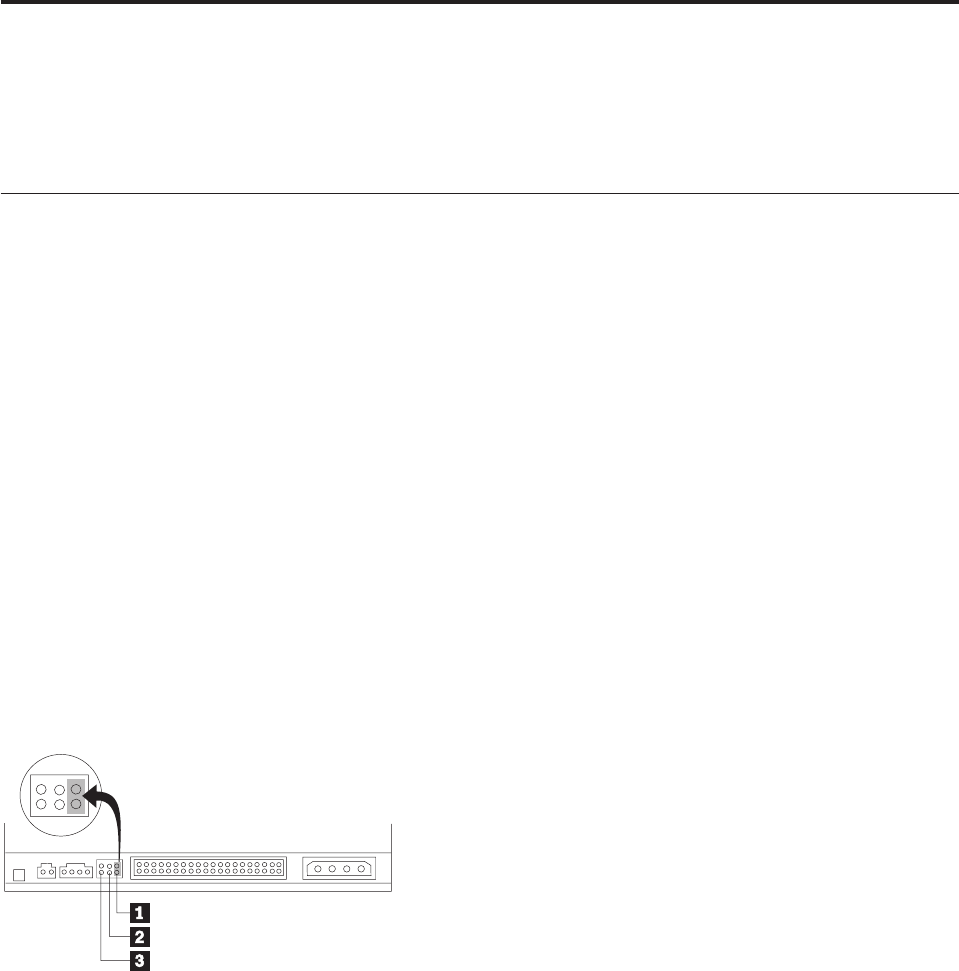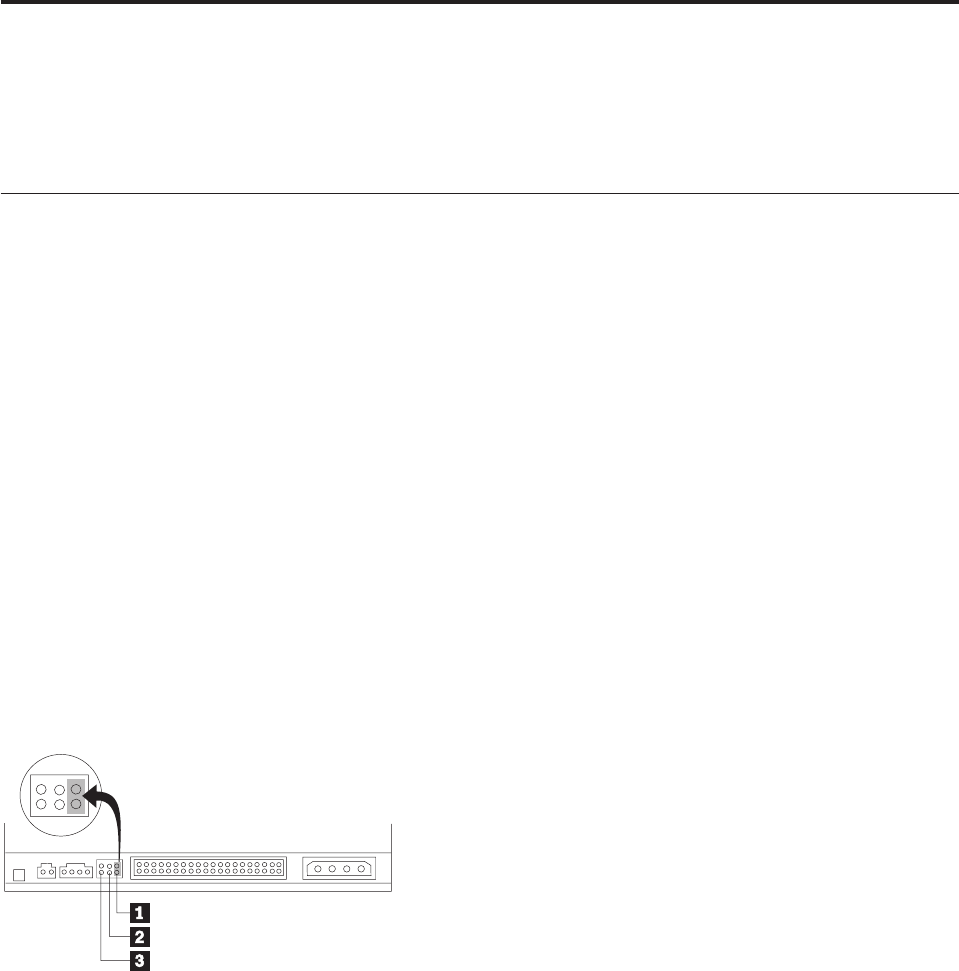
Chapter 2. Installation
This chapter contains hardware and software installation instructions and operating information for the
Multi-Burner Plus.
Installing the drive
Complete the following steps to install the drive:
Step 1. Opening the computer
1. Turn off the computer and all attached devices.
2. Unplug all power cords from the computer and all attached devices.
3. Remove the cover from the computer. Refer to your computer documentation for instructions on
removing the computer cover.
Step 2. Unpacking the drive
1. Before opening the antistatic bag that the drive is packed in, touch the bag to an unpainted metal
surface for at least two seconds. This drains the static electricity from the package and your body.
2. Remove the drive from the bag.
If you must put the drive down, place the antistatic bag on a flat, padded surface, and place the drive
on the antistatic bag.
Step 3. Setting the configuration jumpers
You can configure your drive as master 1, slave 2, or cable-select 3, by placing the jumper over the
configuration pins as shown.
Use the following guidelines to determine the correct configuration for your drive.
v Configure the drive as a master if it will be the only device that is connected to the IDE cable. This is
the preset configuration.
v Configure the drive as a slave if it will be the second device on an IDE cable. Be sure to configure the
other device as a master. In some cases, a hard disk drive might require a “master with slave present”
jumper setting when another device on the same cable is configured as a slave. For more information
on setting configuration jumpers on other devices, refer to the documentation that comes with your
computer.
v Some computers use special ATA cables with two wires reversed in the device connectors so that the
drives can be configured by the cable instead of by jumper position. Use the cable-select position only
for computers that are equipped with these special cables. See the documentation that comes with your
computer to determine if your ATA adapter requires that you place the jumpers in the cable-select
position.
© Lenovo 2006. Portions © IBM Corp. 2005. 2-1