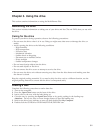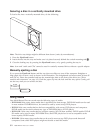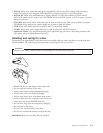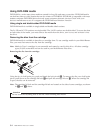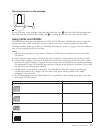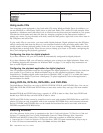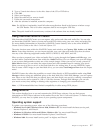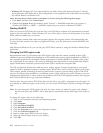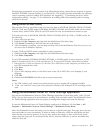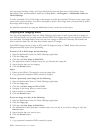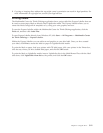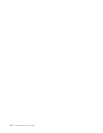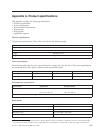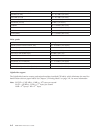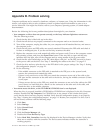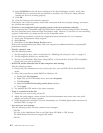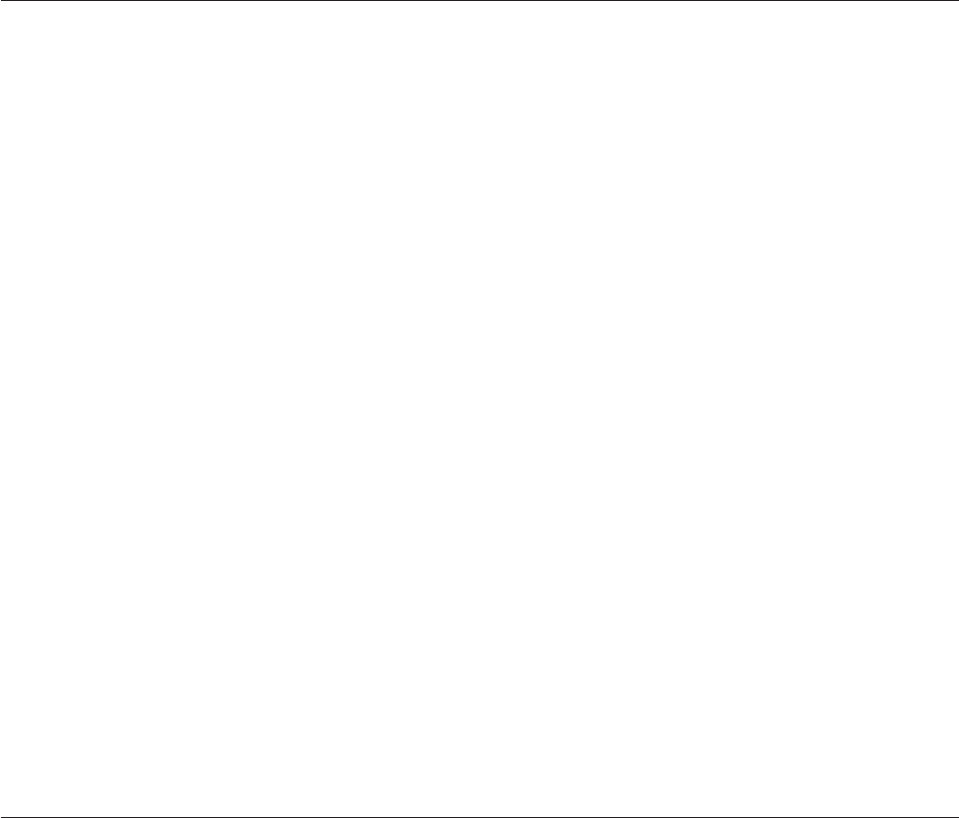
The following components are not present in all Microsoft Operating systems but are required to operate
WinDVD: IDE DMA, Internet Explorer 5, and DirectX 8.1. This section provides instructions for updating
various operating systems to enable DVD playback. See Appendix C, “Customizing the device driver
configuration settings,” on page C-1 for information on enabling DMA bus mastering and for locating
video device drivers.
Using Direct-to-Disc (DLA)
Direct-to-Disc (DLA) is provided so that you can write data to DVD-RAM, DVD-RW, DVD-R, DVD+RW,
DVD+R, CD-R, and CD-RW media. DVD-RAM, DVD-RW, DVD+RW, and CD-RW media can be written
to many times, while DVD-R, DVD+R, and CD-R media can only be formatted and written to once.
To format and write to DVD-RAM, DVD-RW, DVD-R, DVD+RW, DVD+R, CD-R, or CD-RW media, do
the following:
1. Insert a disc into the drive.
2. Double-click My Computer, and right-click the Multi-Burner Plus drive letter.
3. Click Format. Formatting a DVD can take up to 90 minutes.
4. After formatting is complete, you can drag and drop files to the Multi-Burner Plus drive icon, or you
can move files in Windows Explorer.
To
make CD-R and DVD-R media compatible in other computers:
1. Double-click My Computer, and right-click the Multi-Burner Plus drive letter.
2. Click Make Compatible.
To use UDF formatted DVD-RAM, DVD-RW, DVD+RW, or CD-RW media in other computers, a UDF
reader is included on the User’s Guide and Software CD. To use the UDF reader, follow this procedure:
1. Insert the User’s Guide and Software CD into the CD or DVD drive of the computer you want to use
the UDF formatted discs with.
2. Click Start.
3. Click Run.
4. Type e:\UDF\language where e is the drive letter of the CD or DVD drive, and language is your
language.
5. Click OK.
6. Double-click SETUP.EXE and follow the on-screen instructions.
Notes:
1. The UDF reader is only needed on systems that do not have another DLA program installed.
2. If the ″use with DLA″ menu item is not selected in Windows XP, Windows XP CD recording will be
used.
Using the Multimedia Center for Think Offerings application
You can use the Multimedia Center for Think Offerings application to burn data, audio, video, CD and
DVDs. You can also access tools and utilities for working with rewritable media. The Multimedia Center
for Think Offerings application also has projects to manage disk images and create file backups.
To start the Multimedia Center for Think Offerings application in Windows XP, click Start -> All
Programs -> Multimedia Center for Think Offerings -> Multimedia Center Home.
When the Multimedia Center first starts, you are taken to a Quick Links page. This page shows the four
most used tasks for your convenience. To make an Audio or Data disc, select the appropriate tab and
select the task you want to perform. To copy a disc, make a disc image, or burn a previously saved
image, select the Copy tab. To use Direct-to-disc (DLA), select the Data tab. To erase a rewritable disc,
select the Tools tab.
Chapter 3. Using the drive 3-9