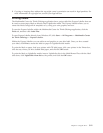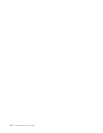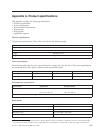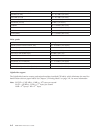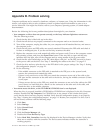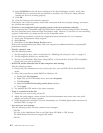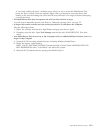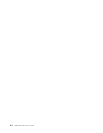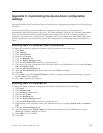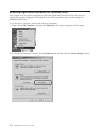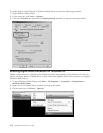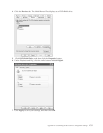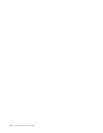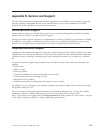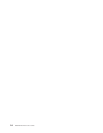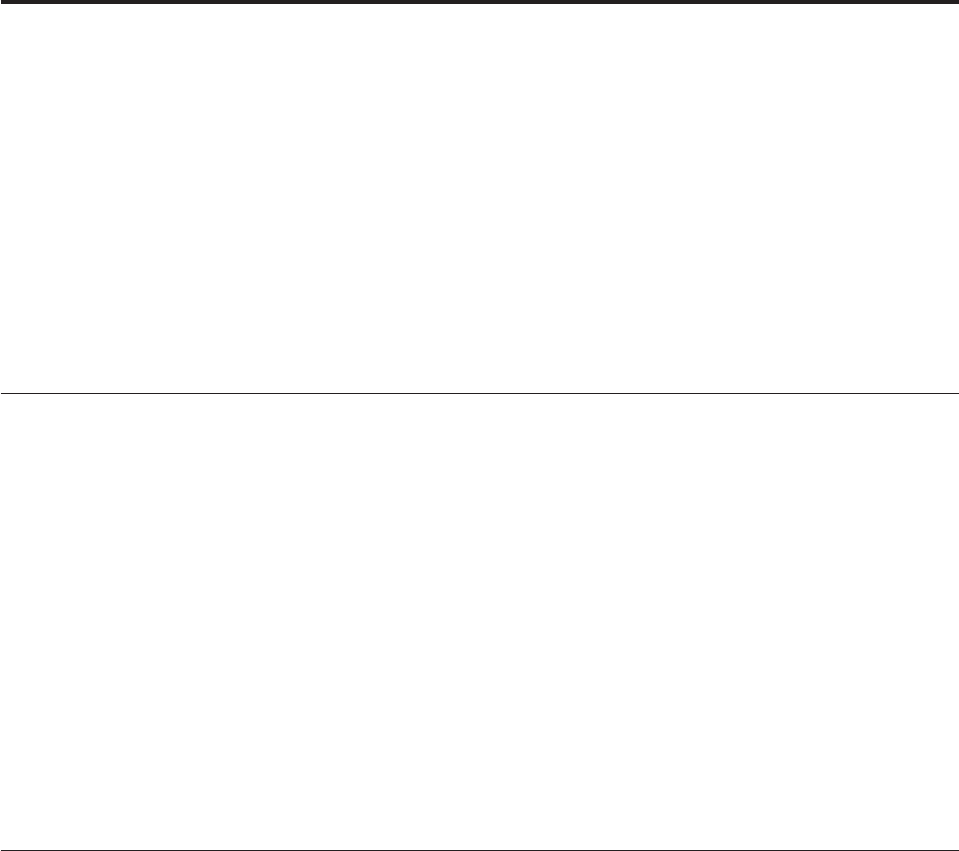
Appendix C. Customizing the device driver configuration
settings
Microsoft Windows 2000 Professional has two device-driver configuration parameters: Auto Insert Notify
and DMA.
The Auto Insert Notify parameter enables the computer to start playing or accessing the disc
automatically after being inserted in the drive. The DMA parameter improves the computer performance
by having the computer DMA controller handle data transfers from the CD to memory, freeing the
computer’s microprocessor to perform more important tasks. For example, activating DMA might make
movies and games run more smoothly because the microprocessor is allocating more processing time to
video.
Enabling DMA for Windows 2000 Professional
To change the parameter settings for Windows 2000 Professional, do the following:
1. Click Start.
2. Click Settings.
3. Click Control Panel.
4. Double-click System.
5. Click the Hardware tab.
6. Click the Device Manager button.
7. Click the IDE ATA/ATAPI controller to expand the tree.
8. Click the device that corresponds to the controller where your Multi-Burner Plus is located (Primary
IDE or Secondary IDE).
9. Click the Advanced Settings tab.
10. Select the Transfer Mode pull-down menu and select DMA if available.
11. Click OK.
12. Click Close to close the System Properties window. A message is displayed informing you that the
system settings have changed.
13. Click OK to restart your computer.
Enabling DMA for Windows XP
To change the DMA parameter setting from the Windows XP desktop, do the following:
1. Click Start.
2. Click Control Panel.
3. Click Switch to classic view.
4. Double-click System.
5. Click the Hardware tab.
6. Click the Device Manager button.
7. Click the IDE ATA/ATAPI controller to expand the tree.
8. Double-click on the controller where your Multi-Burner Plus is located (Primary IDE or Secondary
IDE).
9. Click the Advanced Settings tab.
10. Select the appropriate Transfer Mode pull-down that corresponds to the Multi-Burner location,
(Device 0 for Master, Device 1 for Slave).
11. Select DMA if it is available.
12. Click OK.
© Lenovo 2006. Portions © IBM Corp. 2005. C-1