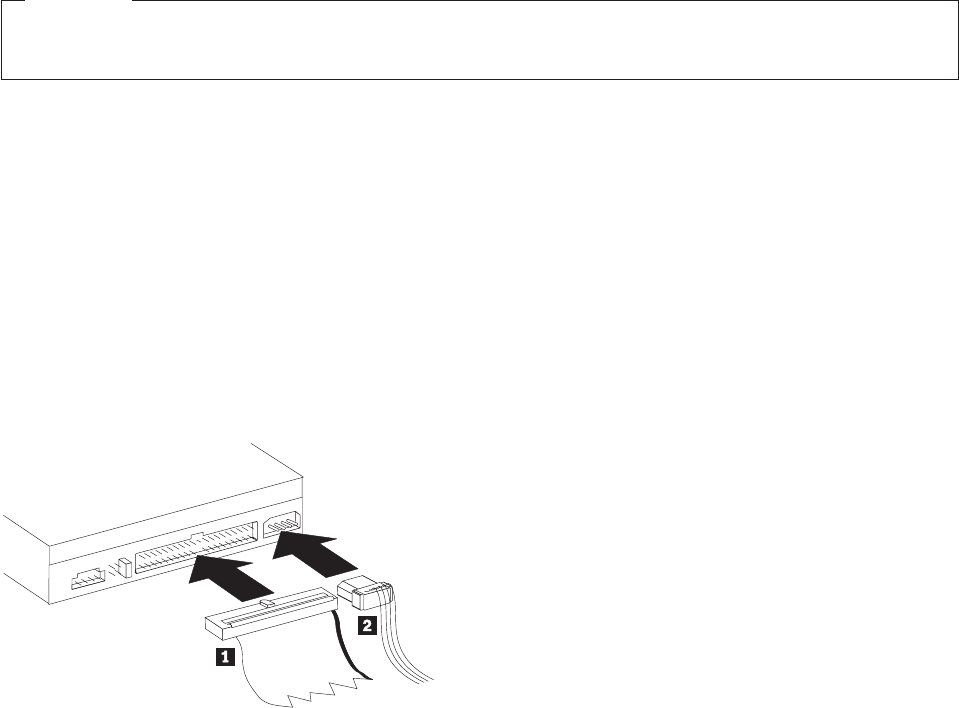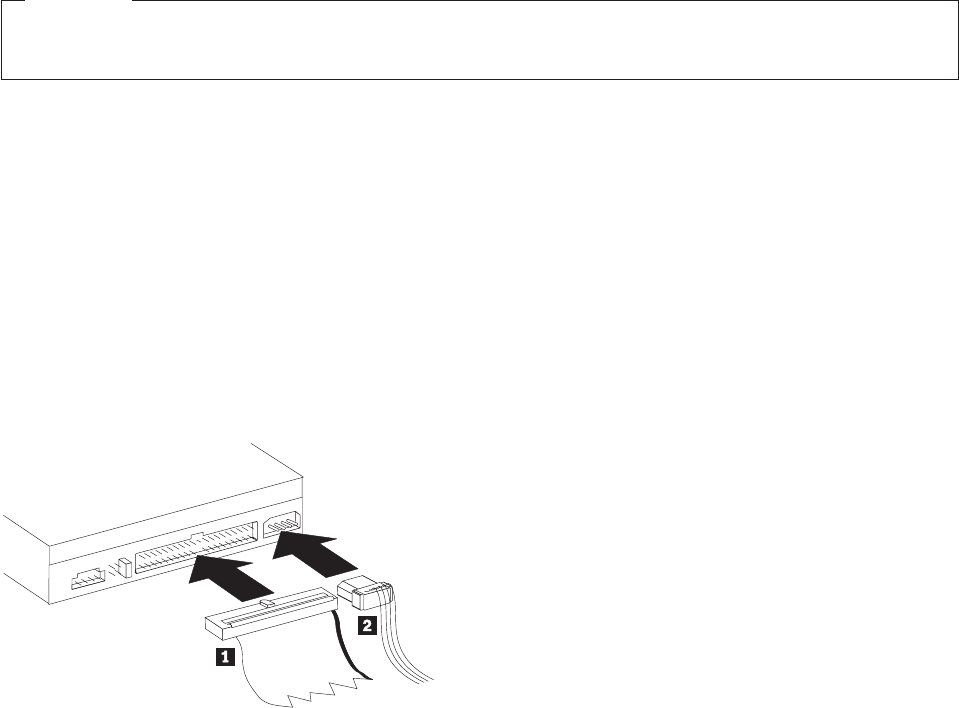
If you place the jumper in the cable-select position, the IDE cable automatically assigns the master and
slave settings based on the position of the drive on the cable. You must use the cable-select setting for
this cabling system whether the drive is the only device or the second device connected to the cable.
The drive closest to the IDE controller is automatically the master drive. Any other devices on the IDE
cable must also be set to cable-select.
Step 4. Mounting the drive in the bay
Attention
Be sure to use the M3 x 5-mm mounting screws in the option package when securing screws
directly into the drive. Using screws that are too long might damage the drive.
You can mount the drive horizontally or vertically in the computer. If you mount the drive vertically, you
must secure any discs that you place into the drive before the drive tray is closed, or the drive will not be
able to read the disc properly.
1. Slide the drive into the bay. Your computer might have required procedures for installing storage
devices. For more information on storage devices, refer to the documentation that comes with your
computer.
2. Align the drive-bay screw holes with the threaded holes in the drive housing or mounting bracket.
3. Thread the screws in loosely to check their position. Two screws are usually used on each side. Verify
that the alignment is correct; then tighten the screws to secure the drive. Do not overtighten.
Step 5. Attaching the cables to the drive
The following diagram shows where to connect the cables to the drive.
1. Attach a 40-pin IDE-cable connector 1to the IDE connector on the drive. Align the cable so that the
color-coded edge is closest to the power cable connector 2. Use the 80-conductor high speed IDE
cable that is provided with this option if there is no cable attached to the IDE port, if there is only one
device connector on the computer IDE cable, or if the existing cable in your computer is a low-speed
40-conductor type. The IDE cable can have up to three connectors. For the best signal quality when
you are connecting only one device to the IDE cable, connect one end of the cable to the IDE port,
and connect the other end of the cable to the device. Do not use the middle connector.
If you are connecting two devices to the IDE cable, connect one end of the cable to the IDE port, and
connect the master and slave devices to the remaining connectors on the other end. Many computers
have two cables for attaching up to four ATA devices. For best performance, attach fast devices (hard
disk drives) to the cable that is connected to the primary IDE port, and connect the drive or other
slower devices (CD-ROM drives, tape drives, diskette drives) to the cable that is connected to the
secondary IDE port.
2. Attach a four-pin power cable 2to the power connector on the drive.
Be sure that the cables will not be pinched or crowded by the computer cover and that all other cable
and power connections are secure.
2-2 Multi-Burner Plus User’s Guide