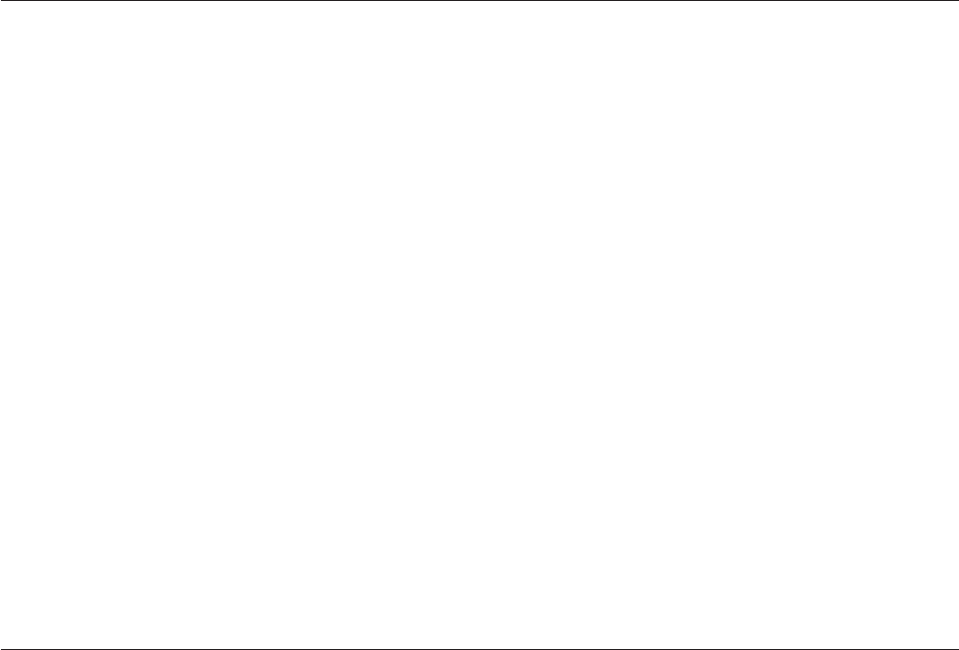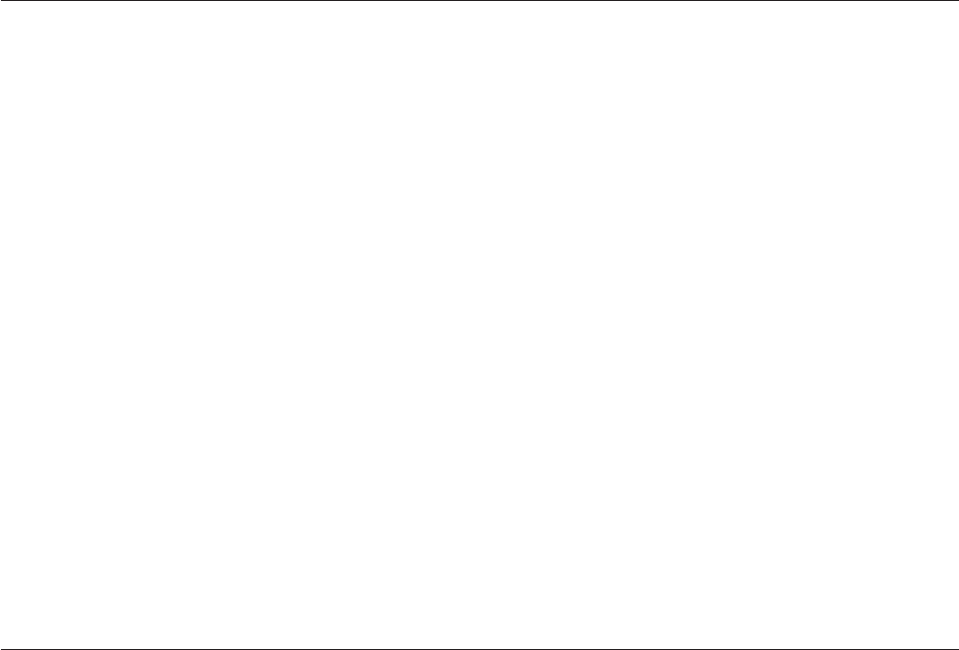
3. Type e:\launch.bat where e is the drive letter of the CD or DVD drive.
4. Click OK.
5. Select your language.
6. Select the software you want to install.
7. Follow the on-screen instructions.
8. After the software is installed, restart the computer.
Note:
For full drive functionality, install all software applications listed in the browser window except
the UDF Reader. This is for other computers that do not recognize UDF files.
Note: The quick install will overwrite any versions of the software that are already installed.
Using Intervideo WinDVD Creator
With Intervideo WinDVD Creator you can capture, edit, and record video and audio files. You can also
use Intervideo WinDVD Creator to create and record DVD videos using your own video and audio files.
For more detailed information on Intervideo’s WinDVD Creator features, refer to the online WinDVD
Creator User’s Guide on the User’s Guide and Software CD.
The main function areas within the WinDVD Creator main window are Capture, Edit, Author, and Make
Movie. From these functions, you can import and edit your own video and audio files; then save them
into any of the following supported formats: MPEG-1, MPEG-2, ASF, WMV, and AVI.
When you have prepared your video and audio files, by going through the Capture and Edit steps, you
can then add a customized menu from within the Author function. You can import your own still images
to use as menu backgrounds or select one of the sample images. When your movie is ready, proceed to
Make Movie where you can select the output format and video standard used in creating your movie.
Write your movie to disc or save it to the hard disk drive for writing later. If you use WinDVD Creator
Plus to create a DVD image on your hard disk drive, you can select Load Image to Burn from the Project
menu.
WinDVD Creator also offers the capability to record video directly to DVD-recordable media using Disk
Manager without using any additional space on the hard disk drive. With Disk Manager, you can capture
new video or use video files that you already have, and then finish your movie by creating a customized
menu. Your movie can be created in +VR or -VR video formats. Through Disk Manager, you can edit
your movie at any time, adding or deleting video segments or changing your customized menu.
Note: +/-VR formatted disks have limited compatibility in older set-top DVD players.
Using WinDVD
This section describes how to use and customize the DVD Player software. You can find current
information on DVD Player software in the readme file on the User’s Guide and Software CD. Before using
WinDVD, you may have to update some of your operating system components.
Operating system support
To update your operating system, select one of the following procedures:
v Windows Server 2003, Windows Server 2000, Windows 95: You must install the latest service pack,
Internet Explorer 5, and DirectX.
v Windows 98, Windows 98 Second Edition, Windows Me: You must install DirectX.
v Windows 95 OSR2: You must install Internet Explorer 5 and DirectX.
v Windows 2000: You must install service pack 2 or higher, and DirectX.
Chapter 3. Using the drive 3-7