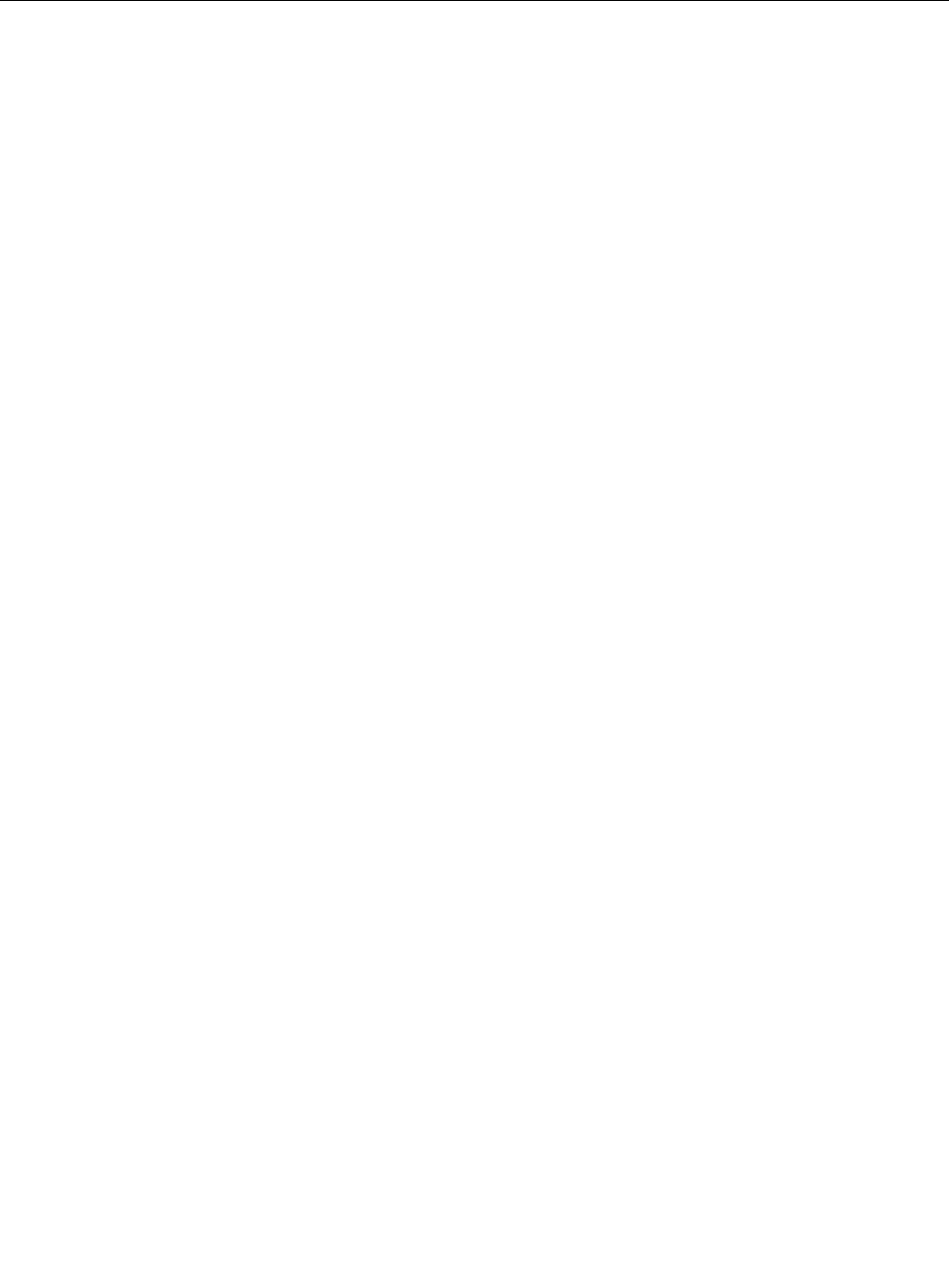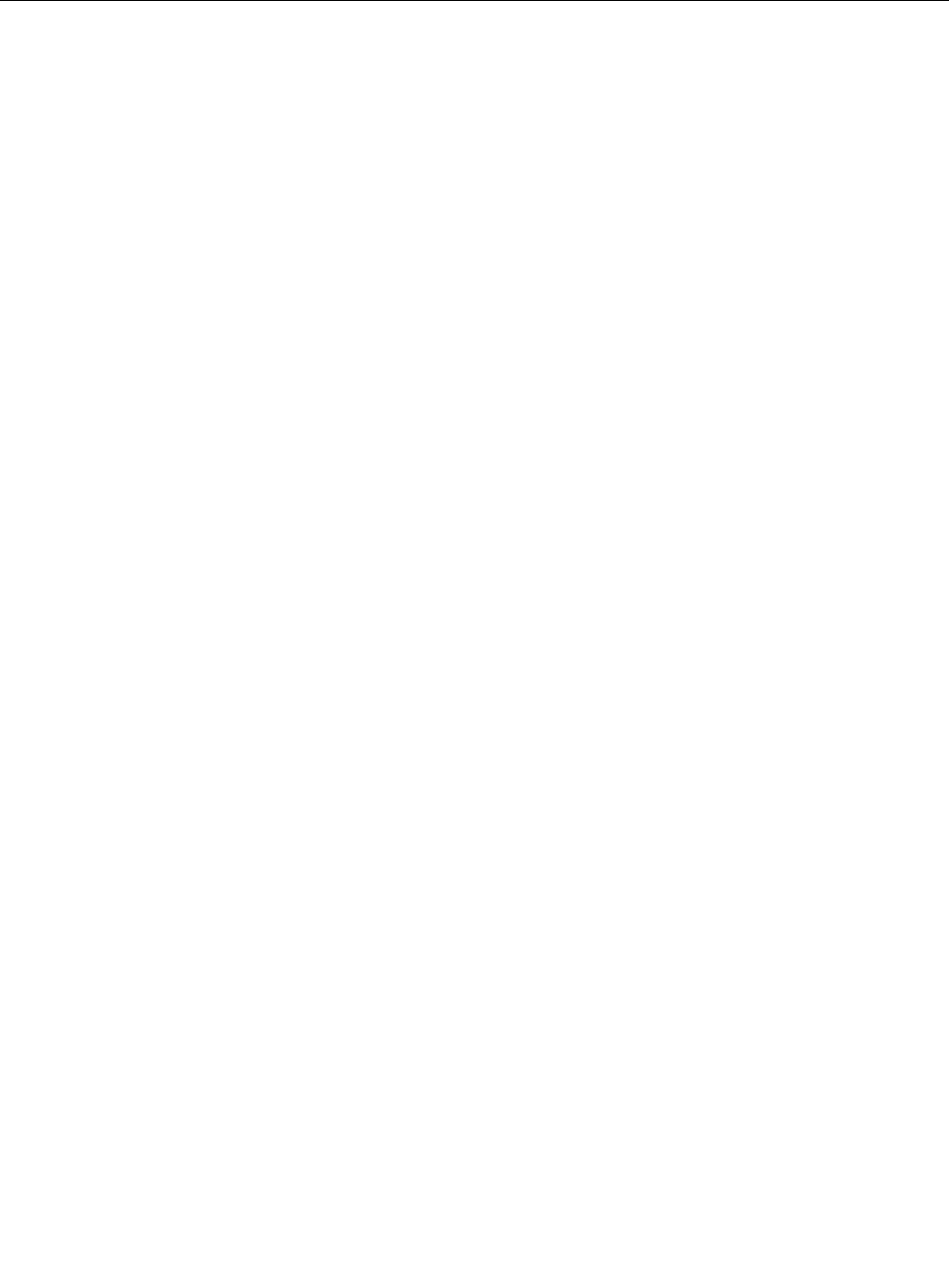
not true: If you remove the hard disk drive from a computer with a dual-core processor and install it on a
computer with a single-core processor, you cannot get access to the hard disk drive.
Installing device drivers
To install device drivers, go to:
http://www.lenovo.com/support
To install the driver for the 4-in-1 Media Card Reader refer to “Installing driver for the 4-in-1 Media Card
Reader” on page 175
.
To install the ThinkPad Monitor File for Windows 2000/XP/Vista/7, refer to “Installing ThinkPad Monitor
File for Windows 2000/XP/Vista/7” on page 175.
Installing the driver for the 4-in-1 Media Card Reader
To use the 4-in-1 media card reader, you need to download and install the Ricoh Multi Card Reader Driver.
To download it, go to Lenovo Web site at:
http://www.lenovo.com/support
Installing ThinkPad Monitor File for Windows 2000/XP/Vista/7
ThinkPad Monitor File for Windows 2000/XP/Vista/7 is in the following directory: C:\SWTOOLS\DRIVERS\MONITOR.
Note: If you cannot nd this directory on your hard disk drive or solid state drive, download the ThinkPad
Monitor File for Windows 2000/XP/Vista/7 from the ThinkPad Web site at:
http://www.lenovo.com/ThinkPadDrivers
Note: Before you install this le, make sure that the correct video driver has been installed.
For Windows 7
1. Right-click on the desktop, and click Personalize.
2. Click Display at the left.
3. Click Change display settings.
4. Click Advanced Settings.
5. Click the Monitor tab.
6. Click Properties.
7. Click the Driver tab.
8. Click Update Driver.
9. Select Browse my computer for driver software, and then click Let me pick from a list of device
drivers on my computer.
10. Click Have Disk.
11. Specify path “C:\SWTOOLS\DRIVERS\MONITOR” to this monitor INF then click Open.
12. Click OK.
13. Conrm the correct display type, then click Next.
14. Windows has nished installing. Click Close.
15. Click Close for Display Properties.
16. Click OK in the Monitor tab.
17. Click OK and close the Display Settings window.
Chapter 8. Advanced conguration 175