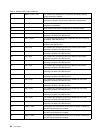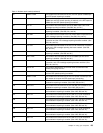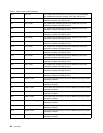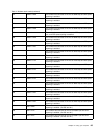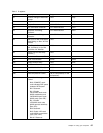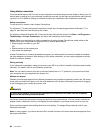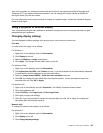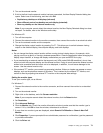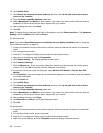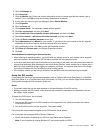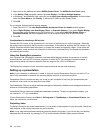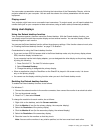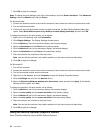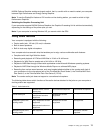4. Click Advanced settings, select the On Screen Display tab, and then click Num Lock Settings.
5. The setting window opens.
6. Follow the instructions on the screen.
For Windows Vista:
1. Right-click on the desktop, and click Personalize.
2. Click Display Settings.
3. Click Advanced Settings, select the On Screen Display tab, and then click Num Lock Settings.
4. The setting window opens.
5. Follow the instructions on the screen.
For Windows XP:
1. Right-click on the desktop, and click Properties. The Display Properties window opens.
2. Click the Settings tab.
3. Click Advanced, select the On Screen Display tab, and then click Num Lock Settings.
4. The setting window opens.
5. Follow the instructions on the screen.
Connecting a projector or external display
Attaching an external monitor
Your computer can support a maximum video resolution of up to 2048x1536 (with an external monitor
attached to the CRT connector) or up to 2560x1600 (with an external monitor attached to the DisplayPort
connector), provided that the external monitor also supports that resolution. For more details, refer to
the manuals provided with your monitor.
You can set any resolution for either the computer display or the external monitor. When you use both at
the same time, the resolution of both is the same. If you set a higher resolution for the computer display,
you can see only part of the screen at a time. You can see other parts by moving the image with the
TrackPoint or another pointing device.
You can move the display output to the computer display, the external monitor, or both in the Display
Settings window (in Windows XP, Display Properties window).
Connecting an external monitor
To attach an external monitor, do as follows:
For Windows 7:
1. Connect the external monitor to the monitor connector; then connect the monitor to an electrical outlet
2. Turn on the external monitor.
3. Change the display output location by pressing Fn+F7. This allows you to switch between viewing
output on the external display, the computer display, and both displays.
Note: If your computer cannot detect the external monitor, right-click on the desktop, then select Screen
resolution. Click the Detect button.
For Windows Vista:
1. Connect the external monitor to the monitor connector; then connect the monitor to an electrical outlet.
70 User Guide