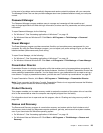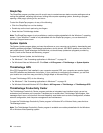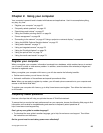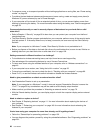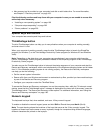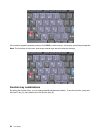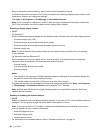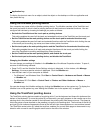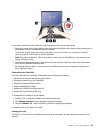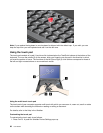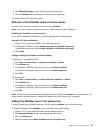Launching the camera and audio settings
• Fn+F6
If you press Fn+F6, the camera and audio settings window is opened and the camera preview is turned on.
From this window, you can change the camera and audio settings.
Note: The Camera settings area only appears if your computer has an integrated camera. For more
information, see “Using an integrated camera” on page 78.
Other functions
• Fn+PgUp: Turn the ThinkLight on. To turn it off, press Fn+PgUp again.
Note: This function is supported only on the ThinkPad notebooks that have the ThinkLight. The on or off
status of the ThinkLight is shown on the screen for a few seconds when you press Fn+PgUp.
• Fn+Home: The computer display becomes brighter.
The purpose of this method is to change the brightness level temporarily. On Windows Vista, the default
brightness level is loaded after sleep (standby), hibernation, reboot, or detaching or attaching an ac
power adapter. To change the default brightness level, change the settings of the Power Option in the
Control Panel or use Power Manager.
• Fn+End: The computer display becomes dimmer.
The purpose of this method is to change the brightness level temporarily. On Windows Vista, the default
brightness level is loaded after sleep (standby), hibernation, reboot, or detaching or attaching an ac
power adapter. To change the default brightness level, change the settings of the Power Option in the
Control Panel or use Power Manager.
• Fn+Spacebar: Enable the FullScreen Magnier function.
• Fn+F2: Lock your computer.
• Fn+F8: Change the settings of the UltraNav pointing device.
• Fn+PrtSc: Have the same function as the SysRq key.
• Fn+ScrLk: Enable or disable the numeric keypad. The indicator of numeric lock is displayed on the
screen.
• Fn+Pause: Have the same function as the Break key.
• Fn+cursor keys: These key combinations are for use with Windows Media Player. They have the
following functions:
– Fn + down arrow key : Play or Pause
– Fn + up arrow key : Stop
– Fn + right arrow key : Next Track
– Fn + left arrow key : Previous Track
Chapter 2. Using your computer 31