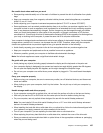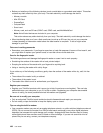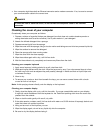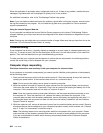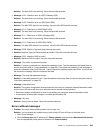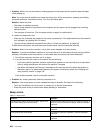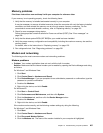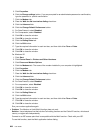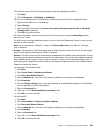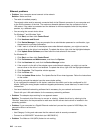Solution: The hard disk is not working. Have the hard disk serviced.
• Message: 2101: Detection error on HDD1 (Ultrabay HDD)
Solution: The hard disk is not working. Have the hard disk serviced.
• Message: 2102: Detection error on HDD2 (Mini SATA)
Solution: The Mini SATA device is not working. Have the Mini SATA device serviced.
• Message: 2110: Read error on HDD0 (Main HDD)
Solution: The hard disk is not working. Have the hard disk serviced.
• Message: 2111: Read error on HDD1 (Ultrabay HDD)
Solution: The hard disk is not working. Have the hard disk serviced.
• Message: 2112: Read error on HDD2 (Mini SATA)
Solution: The Mini SATA device is not working. Have the Mini SATA device serviced.
• Message: 2200: Machine Type and Serial Number are invalid.
• Solution: Machine Type and Serial Number are invalid. Have the computer serviced.
• Message: 2201: Machine UUID is invalid.
• Solution: Machine UUID is invalid. Have the computer serviced.
• Message: The power-on password prompt
Solution: A power-on password or a supervisor password is set. Type the password and press Enter to
use the computer (refer to “Using passwords” on page 89). If the power-on password is not accepted, a
supervisor password might have been set. Type the supervisor password and press Enter. If you still see
the same error message, have the computer serviced.
• Message: The hard disk password prompt
Solution: A hard disk password is set. Type the password and press Enter to use the computer (refer to
“Hard disk passwords” on page 91
).
• Message: Hibernation error
Solution: The system conguration changed between the time your computer entered hibernation mode
and the time it left this mode, and your computer cannot resume normal operation.
– Restore the system conguration to what it was before your computer entered hibernation mode.
– If the memory size has been changed, re-create the hibernation le.
• Message: Fan error
Solution: Cooling fan has failed. Have the computer serviced.
Errors without messages
• Problem: My screen keeps blanking when I do not want it to.
Solution: You can disable any system timers, such as the LCD turn-off timer or the blank timer
1. Start Power Manager.
2. Click the Power plan tab (in Windows XP, Power scheme), and then select Maximum Performance
from the predened power plans (in Windows XP, Power scheme).
Chapter 10. Troubleshooting computer problems 205