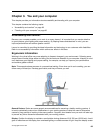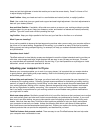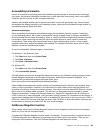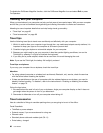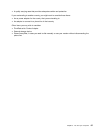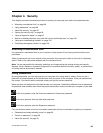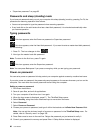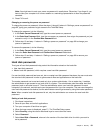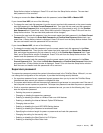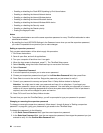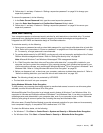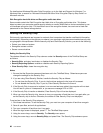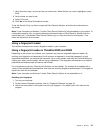Note: You might want to note your power-on password in a safe place. Otherwise, if you forget it, you
have to take your computer to a Lenovo reseller or a marketing representative to have the password
canceled.
11. Press F10 to exit.
Changing or removing the power-on password
To change the power-on password, follow the steps 1 through 9 above in “Setting a power-on password” on
page 90, typing your password to get access to the ThinkPad Setup.
To change the password, do the following:
1. In the Enter Current Password eld, type the current power-on password.
2. In the Enter New Password eld, type the new power-on password; then retype the password you just
entered to verify it in the Conrm New Password eld.
3. Follow step 10 and step 11 above in “Setting a power-on password” on page 90 to change your
power-on password.
To remove the password, do the following:
1. In the Enter Current Password eld, type the current power-on password.
2. Leave the Enter New Password and Conrm New Password elds blank.
3. Follow step 10 and step 11 above in “Setting a power-on password” on page 90 to remove your
power-on password.
Hard disk passwords
Two types of hard disk passwords help protect the information stored on the hard disk:
• User hard disk password
• Master hard disk password, which requires a user hard disk password
If a user hard disk password has been set, but no master hard disk password has been, the user must enter
the user hard disk password in order to gain access to les and applications on the hard disk.
The master password can be set and used only by a system administrator. Like a master key, it enables
the administrator to get access to any hard drive in a system. The administrator sets the master hard disk
password; and no one else knows it. Then the administrator sets a user hard disk password for each
computer in the network, and tells each user the password for his or her computer. The user can change the
user hard disk password as desired, but the administrator can still get access by using the master password.
Note: When a master hard disk password is set, only the administrator can remove the user hard disk
password.
Setting a hard disk password
1. Print these instructions.
2. Save all open les, and exit all applications.
3. Turn your computer off and then on again.
4. When the logo screen is displayed, press F1. The ThinkPad Setup opens.
5. Select Security, using the cursor directional keys to move down the menu.
6. Select Password.
7. Select Hard Disk x Password, where x is the number of the hard disk drive for which you want to
set a password.
Chapter 4. Security 91