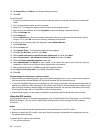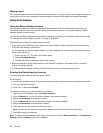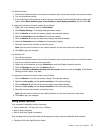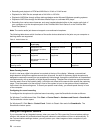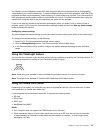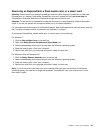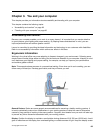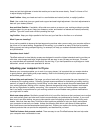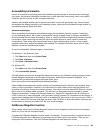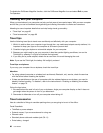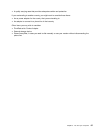Removing an ExpressCard, a ash media card, or a smart card
Attention: Before removing a storage ExpressCard, such as a ash memory ExpressCard, a solid state
ExpressCard, or a memory card reader ExpressCard, from an ExpressCard slot, you must stop the
ExpressCard. Otherwise, data on the ExpressCard might be corrupted or lost.
Attention: Do not remove an ExpressCard while the computer is in sleep (standby) mode or hibernation
mode. If you do, the system will not respond when you try to resume operation.
For information about the location of the ExpressCard slot, ash media card reader slot, and smart card slot,
see “Locating computer controls, connectors, and indicators” on page 1
.
To remove an ExpressCard, a ash media card, or a smart card, do the following:
For Windows 7:
1. Click the Show hidden icons in the task bar.
2. Right-click Safely Remove Hardware and Eject Media icon.
3. Select corresponding item to eject the card from the Windows operating system.
4. Press the card to eject it from your computer.
5. Remove the card from your computer and store it safely for future use.
For Windows Vista and Windows XP:
1. Click the Safely Remove Hardware icon in the task bar
2. Select corresponding item to eject the card from the Windows operating system.
3. Press the card to eject it from your computer.
4. Remove the card from your computer and store it safely for future use.
Note: If you do not remove the card from your computer after you eject the card from the Windows
operating system, the card can no longer be accessed. To access the card, you must remove it once,
then insert it again.
Chapter 2. Using your computer 81