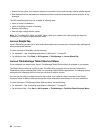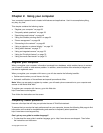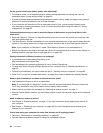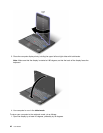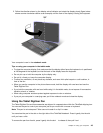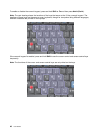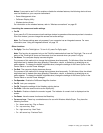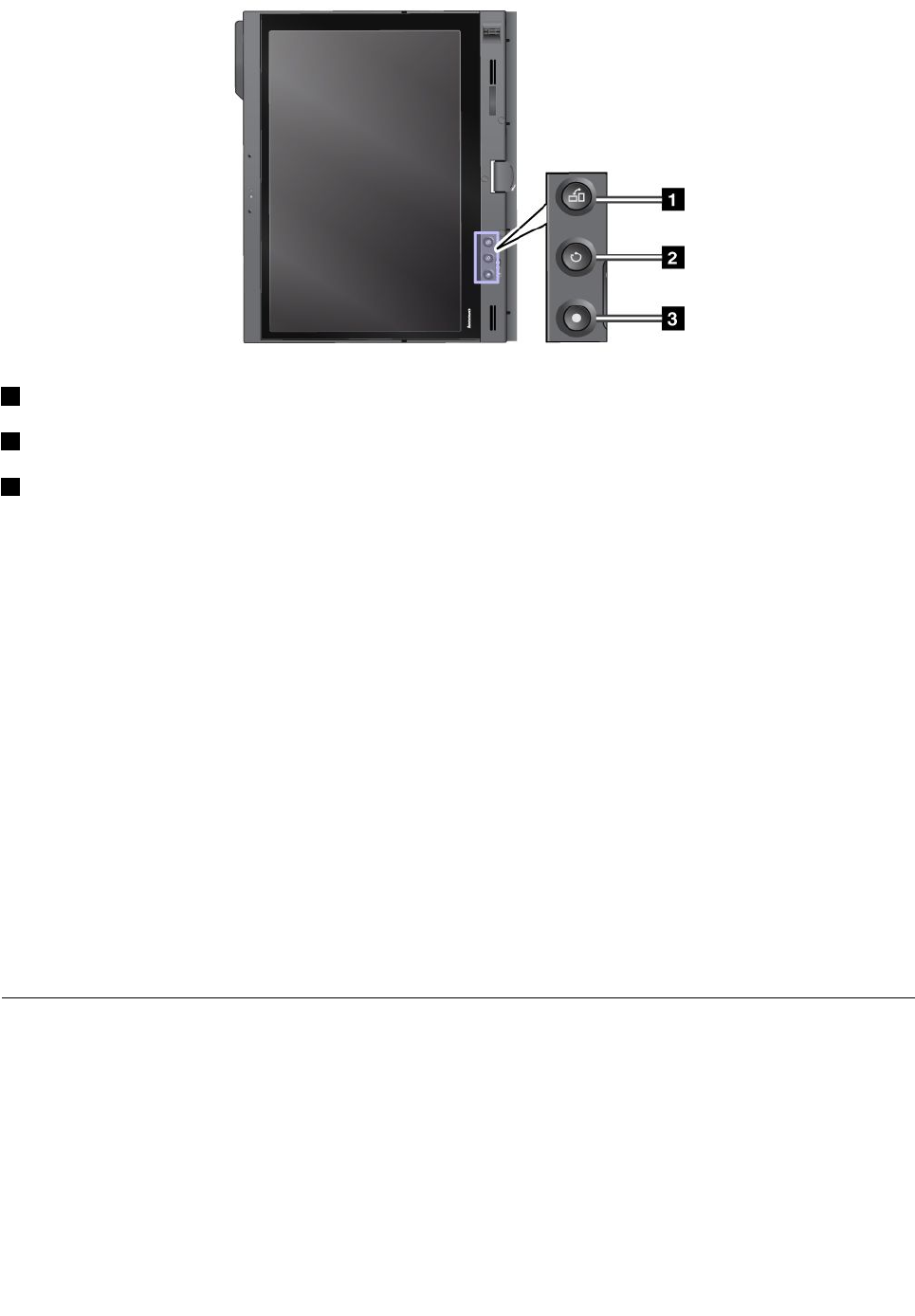
1 Press the Screen Rotation buttonto rotate the screen clockwise.
2 The Secure Attention Sequence button functions the same as the Ctrl+Alt+Del key combination.
3 Press the power button button to turn the computer on or off.
Using the Tablet Shortcut Menu
Tablet Shortcut Menu is a software tool bar that is optimized for use when your computer is in the tablet
mode. From this menu you can adjust certain system settings and start the ThinkPad utility programs, such
as Access Connections and Presentation Director. The menu also provides functions that are useful in the
tablet mode, such as changing the screen orientation automatically for different positions of the computer,
disabling the Beam Forming feature automatically in tablet mode, or resuming the system from standby
when the Tablet Digitizer Pen is removed from its slot.
To start the Tablet Shortcut Menu, press the “Using the Tablet buttons” on page 45
on the computer display
bezel, using either the Tablet Digitizer Pen or your nger. The main panel appears on the screen.
There is another way to open the main panel.
For Windows 7: Click Start ➙ All Programs ➙ Lenovo ThinkVantage Tools ➙ Tablet Utility.
For Windows Vista and Windows XP: Click Start ➙ All Programs ➙ ThinkVantage ➙ Tablet Shortcut
Menu.
For details, refer to the Help in the Tablet Shortcut Menu.
Special keys and buttons
Your computer has several special keys and buttons.
46 User Guide