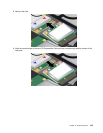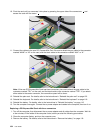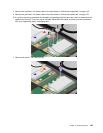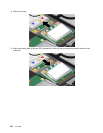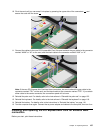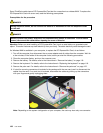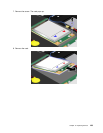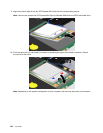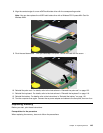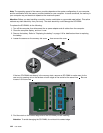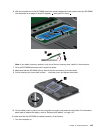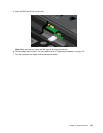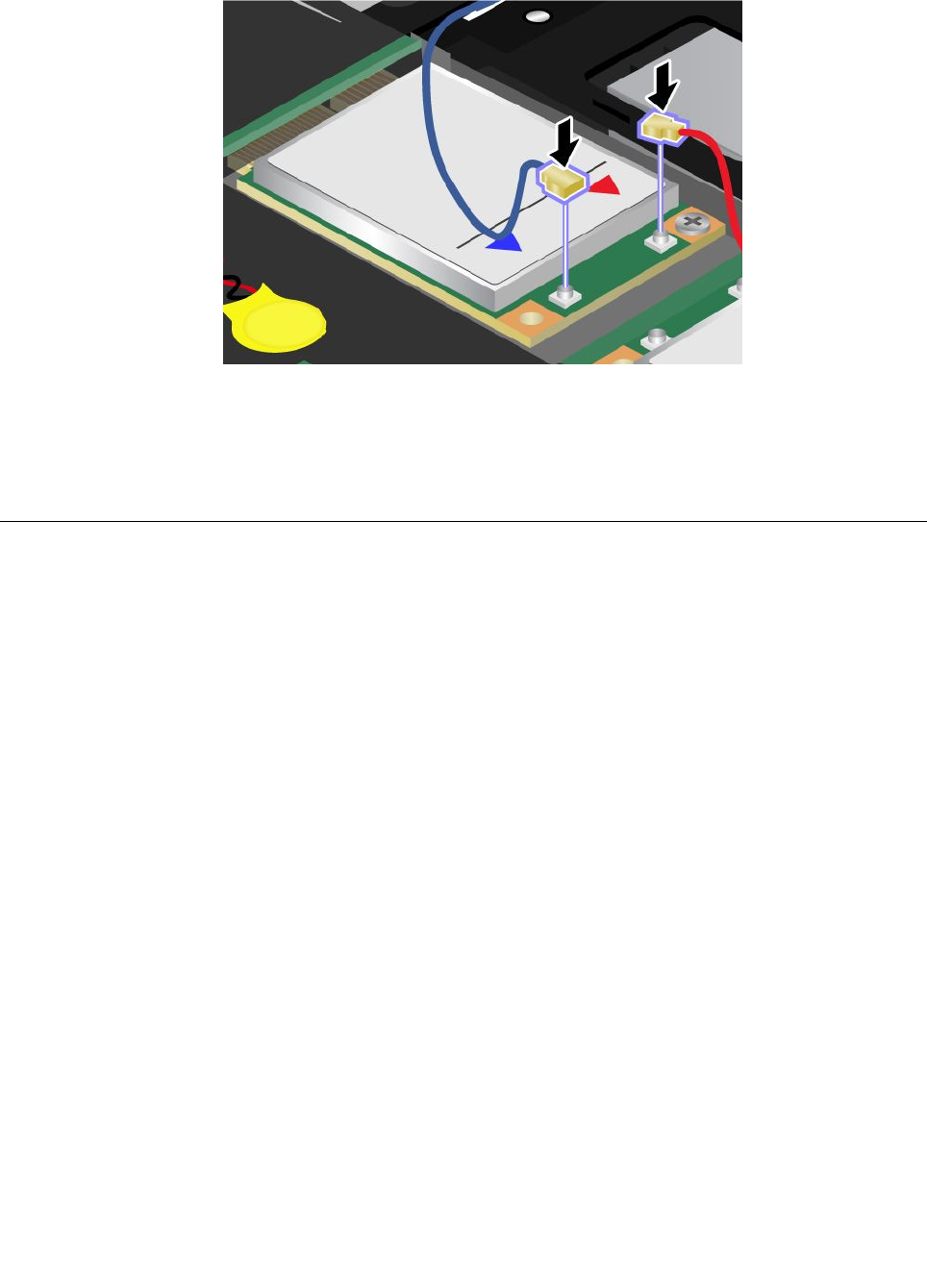
11. Connect the cables to the new PCI Express Mini Card.
12. Reinstall the palm rest. For details, refer to the instructions in “Reinstall the palm rest” on page 122.
13. Reinstall the keyboard. For details, refer to the instructions in “Reinstall the keyboard” on page 118.
14. Reinstall the battery. For details, refer to the instructions in “Reinstall the battery” on page 116.
15. Turn the computer over again. Connect the ac power adapter and cables to the computer; then turn it on.
Installing and replacing the mSATA solid state drive
Before you start, print these instructions.
Some ThinkPad models have an mSATA solid state drive. You can replace the mSATA solid state drive with a
new one which can be purchased from your Lenovo reseller or a marketing representative. To replace the
mSATA solid state drive, read the following prerequisites.
Notes:
• You can also replace the mSATA solid state drive with a Wireless PCI Express Mini Card for Wireless WAN.
• Replace the mSATA solid state drive only if you need to have it repaired.
Prerequisites for the procedure
When replacing the mSATA solid state drive, be sure to follow the precautions.
Attention: When you are handling an mSATA solid state drive:
• Do not drop the mSATA solid state drive or subject it to physical shocks. Put the mSATA solid state drive
on a material, such as soft cloth that absorbs any physical shocks.
• Do not apply pressure to the cover of the mSATA solid state drive.
The mSATA solid state drive is very sensitive. Incorrect handling can cause damage and permanent loss of
data.
Before removing the mSATA solid state drive, make a backup copy of all the information on it, and then
turn the computer off.
Never remove the mSATA solid state drive while the system is operating, in sleep (standby) mode, or in
hibernation mode.
Chapter 6. Replacing devices 141