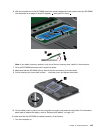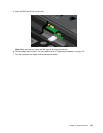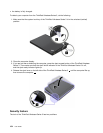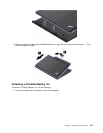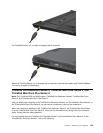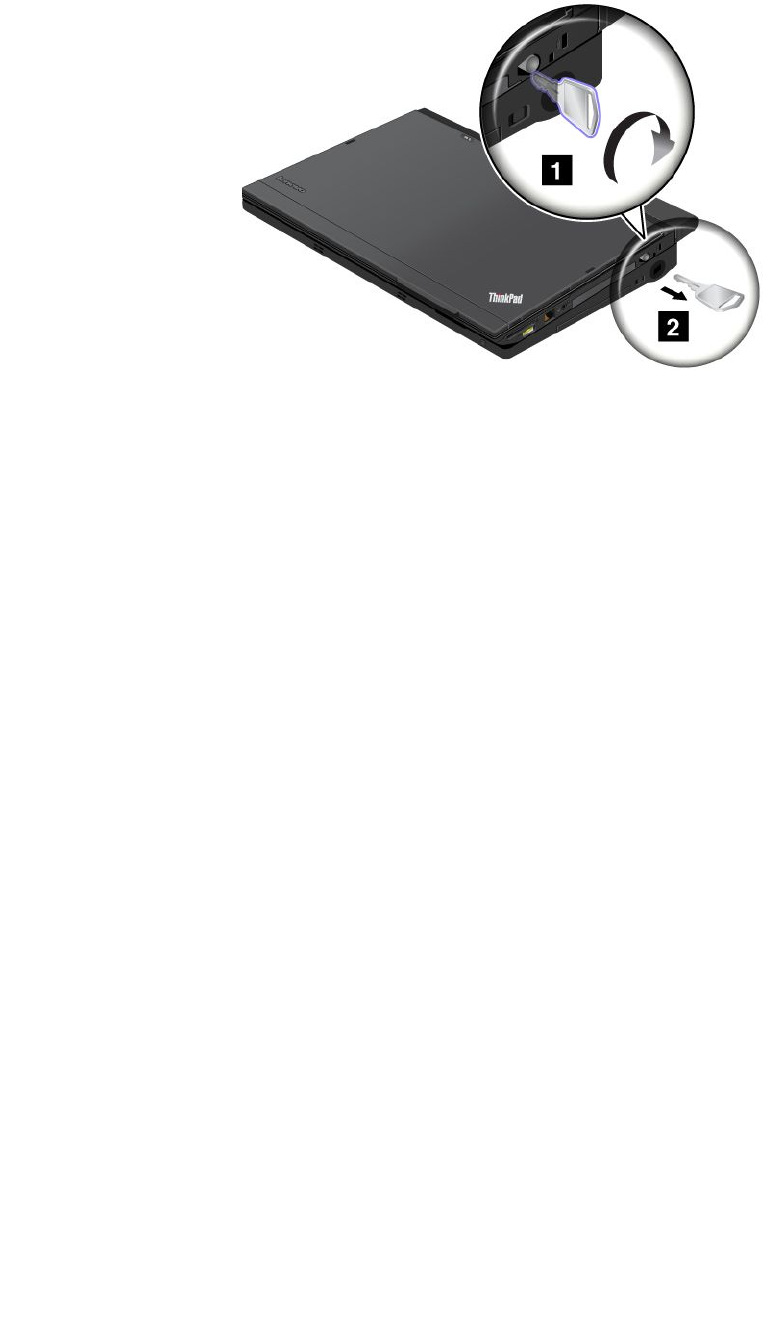
4. When the computer is already docked to the ThinkPad Ultrabase Series 3, you can start the computer.
Note: You can turn the key clockwise to lock it. Then, keep the security key in a safe place. Do not lose this
key; otherwise, you will be unable to detach the computer from the ThinkPad Ultrabase Series 3.
Detaching a ThinkPad Ultrabase Series 3
Attention: Do not detach your computer from the ThinkPad Ultrabase Series 3 while the docking indicator of
the ThinkPad Ultrabase Series 3 is blinking or on. Wait until the docking indicator turns off. Detaching while
the indicator is blinking or on causes the system to beep, and the computer may halt.
You can hot detach or warm detach the computer from the ThinkPad Ultrabase Series 3. Hot detach is
detaching the computer from the ThinkPad Ultrabase Series 3 while in operating mode; warm detach is
detaching the computer from the ThinkPad Ultrabase Series 3 while in sleep (standby) mode.
To perform a hot-detach, follow the steps below:
For Windows 7 and Windows Vista:
1. Click Start, and then press the right arrow button.
2. Select Undock.
3. Make sure that the docking indicator of the ThinkPad Ultrabase Series 3 is off.
For Windows XP:
1. Select the Undock Computer in the Start menu.
2. Make sure that the docking indicator of the ThinkPad Ultrabase Series 3 is off.
Note: Detaching the UltraBase suddenly while the computer is operating without performing the procedure
above may cause the system to malfunction or hang.
To perform a warm-detach, press the eject request button of the ThinkPad Ultrabase Series 3. The system
will then resume with an OK message. Make sure that the docking indicator of the ThinkPad Ultrabase Series
3 is off. The computer will re-enter sleep (standby) mode.
If you are hot-or warm-detaching the computer, make sure that
• the devices connected to USB, Serial, and Parallel connectors are not in use.
• the connection to a Modem or Ethernet port has ended.
Chapter 7. Enhancing your computer 153