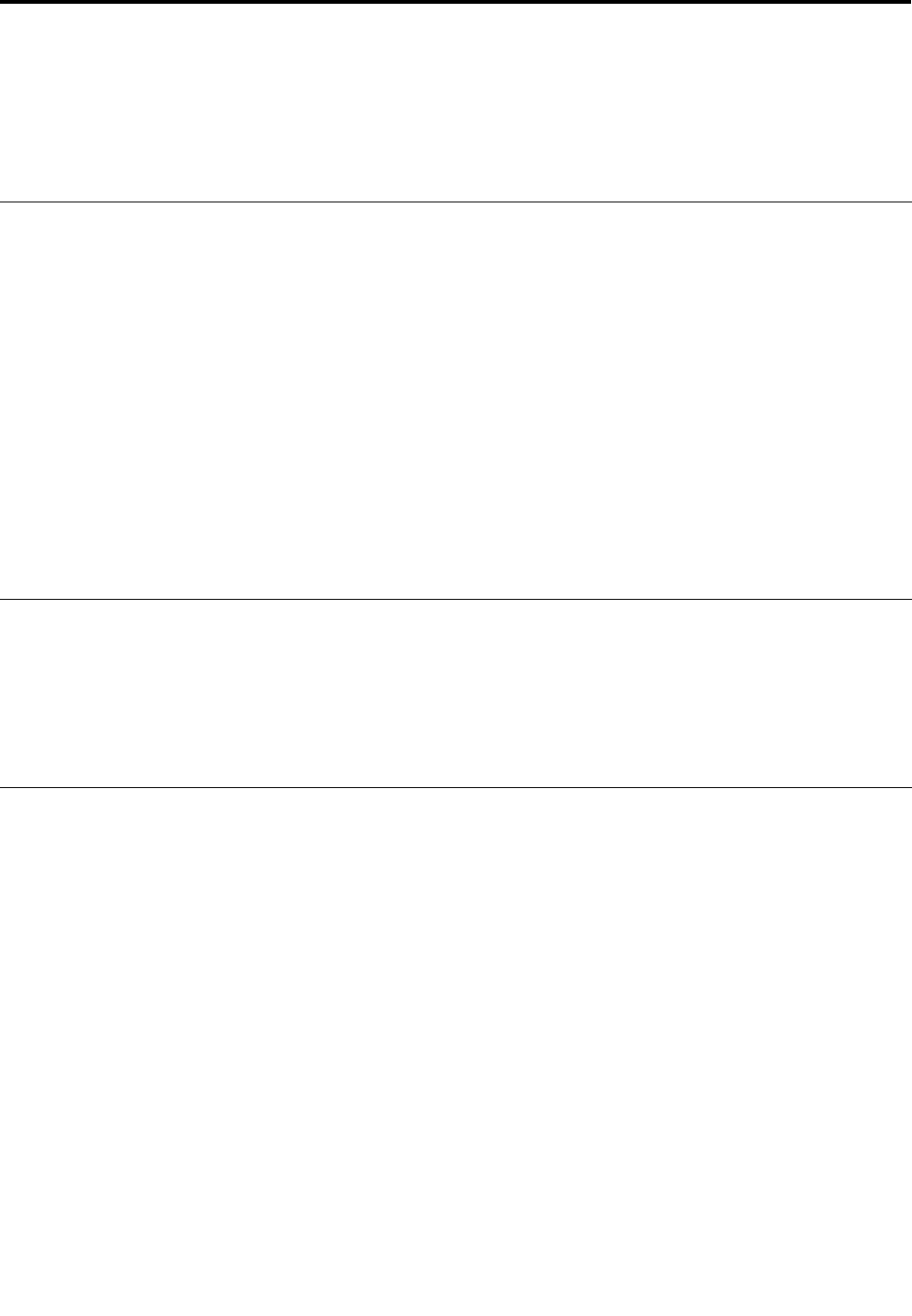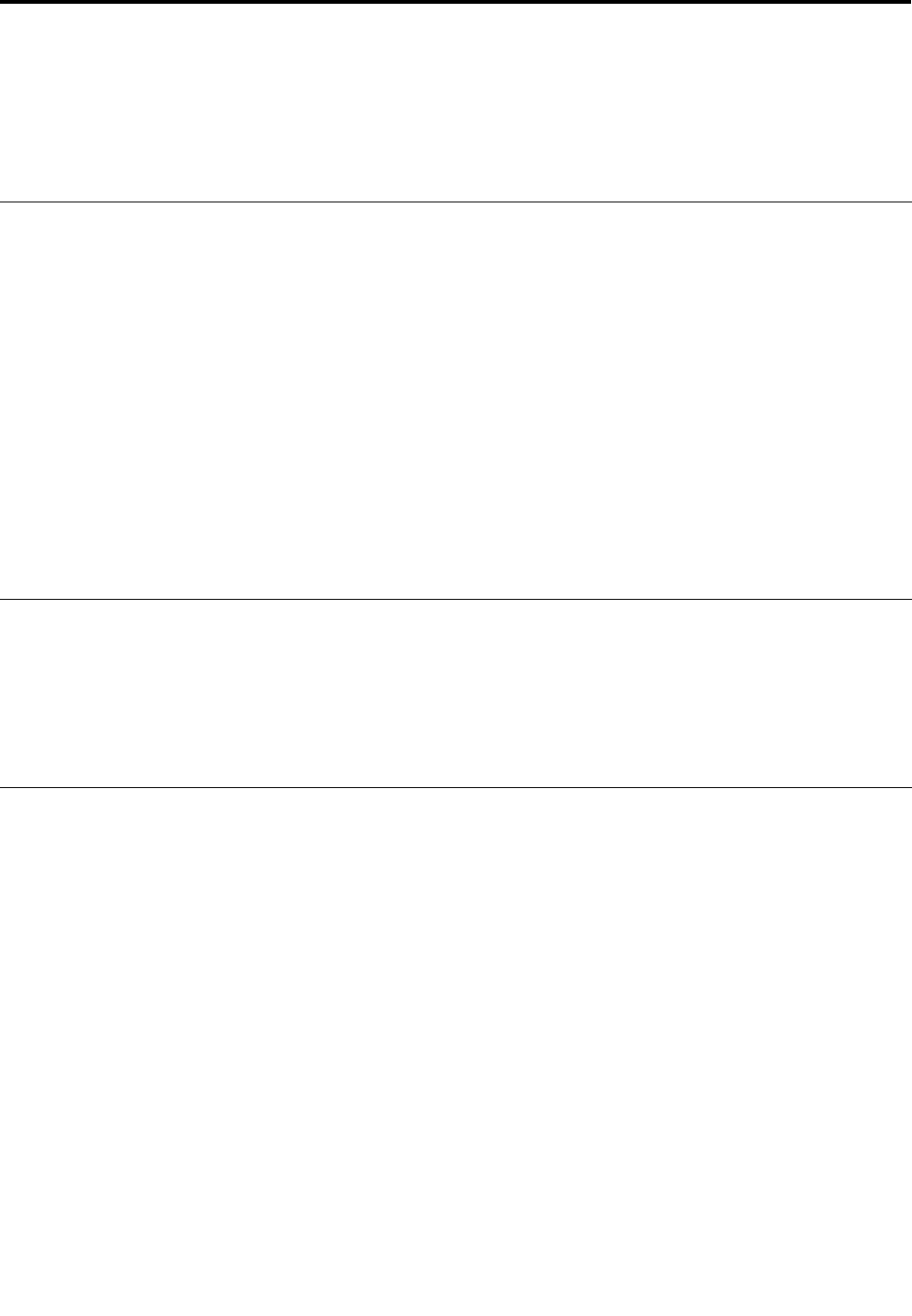
Chapter 6. Using the Setup Utility
The Setup Utility program is used to view and change the conguration settings of the computer, regardless
of which operating system you are using. However, the operating-system settings might override any similar
settings in the Setup Utility program.
Starting the Setup Utility program
To start the Setup Utility program, do the following:
1. If the computer is already on when you start this procedure, shut down the operating system and turn
off the computer.
2. Press and hold the F1 key then turn on the computer. When you hear multiple beeps, release the F1 key.
Notes:
a. If you are using a USB keyboard and the Setup Utility program does not display using this method,
repeatedly press and release the F1 key rather than leaving it pressed when turning on the computer.
b. If a user password or an administrator password has been set, the Setup Utility program menu is not
displayed until you type your password. For more information, see “Using passwords” on page 39.
The Setup Utility might start automatically when POST detects that hardware has been removed or new
hardware has been installed in the computer.
Viewing and changing settings
The Setup Utility program menu lists items that identify system conguration topics. To view or change
settings, see “Starting the Setup Utility program” on page 39.
When working with the Setup Utility program menu, you must use the keyboard. The keys used to perform
various tasks are displayed at the bottom of each screen.
Using passwords
By using the Setup Utility program, you can set passwords to prevent unauthorized persons from gaining
access to the computer and data. See “Starting the Setup Utility program” on page 39
. The following
types of passwords are available:
• User Password
• Administrator Password
You do not have to set any passwords to use the computer. However, if you decide to set any passwords,
read the following sections.
Password considerations
A password can be any combination of up to twelve characters (a-z and 0-9) and symbols. For security
reasons, it is a good idea to use a strong password that cannot be easily compromised. Passwords should
adhere to the following rules:
• Have at least eight characters in length
• Contain at least one alphabetic character and one numeric character
© Copyright Lenovo 2005, 2010
39