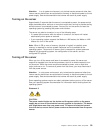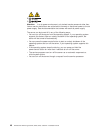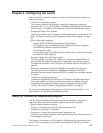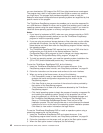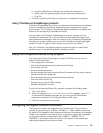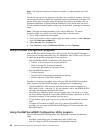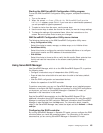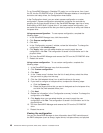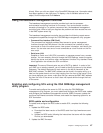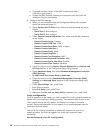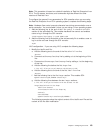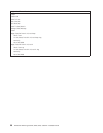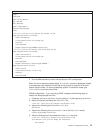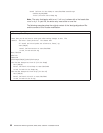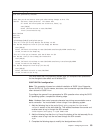To run ServeRAID Manager in Startable CD mode, turn on the server; then, insert
the CD into the CD-RW/DVD drive. If ServeRAID Manager detects an unconfigured
controller and ready drives, the Configuration wizard starts.
In the Configuration wizard, you can select express configuration or custom
configuration. Express configuration automatically configures the controller by
grouping the first two physical drives in the ServeRAID Manager tree into an array
and creating a RAID level-1 logical drive. If you select custom configuration, you
can select the two physical drives that you want to group into an array and create a
hot-spare drive.
Using express configuration: To use express configuration, complete the
following steps:
1. In the ServeRAID Manager tree, click the controller.
2. Click Express configuration.
3. Click Next.
4. In the “Configuration summary” window, review the information. To change the
configuration, click Modify arrays.
5. Click Apply; when you are asked whether you want to apply the new
configuration, click Yes. The configuration is saved in the controller and in the
physical drives.
6. Exit from ServeRAID Manager and remove the CD from the CD-RW/DVD drive.
7. Restart the server.
Using
custom configuration: To use custom configuration, complete the
following steps:
1. In the ServeRAID Manager tree, click the controller.
2. Click Custom configuration.
3. Click Next.
4. In the “Create arrays” window, from the list of ready drives, select the drives
that you want to group into the array.
5. Click the (Add selected drives) icon to add the drives to the array.
6. If you want to configure a hot-spare drive, complete the following steps:
a. Click the Spares tab.
b. Select the physical drive that you want to designate as the hot-spare drive,
and click the (Add selected drives) icon.
7. Click Next.
8. Review the information in the “Configuration summary” window. To change the
configuration, click Back.
9. Click Apply; when you are asked whether you want to apply the new
configuration, click Yes. The configuration is saved in the controller and in the
physical drives.
10. Exit from ServeRAID Manager and remove the CD from the CD-RW/DVD
drive.
11. Restart the server.
Viewing the configuration
You can use ServeRAID Manager to view information about RAID controllers and
the RAID subsystem (such as arrays, logical drives, hot-spare drives, and physical
46 ThinkServer RD120 Types 6444, 6445, 6446, and 6447: Installation Guide