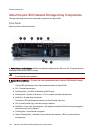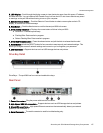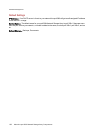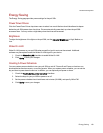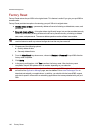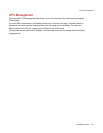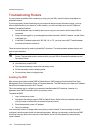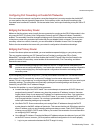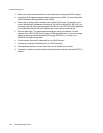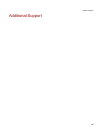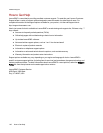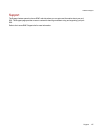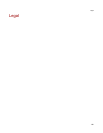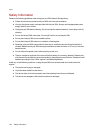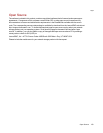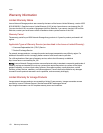2. Refer to your router's documentation for more information on configuring DHCP settings.
3. Navigate to the IP address settings interface page on your px4-300r . For more information,
check the Network Settings section of this manual.
4. Enter a new IP address that is outside of your router's DHCP range. For example, if your
router is distributing IP addresses in the range of 192.168.14.2 through 192.168.14.50, you
must assign the px4-300r a number between 192.168.14.51 and 192.168.14.255. Make sure
you are assigning the px4-300r an IP address that is not in use by another device.
5. Enter a subnet mask. The subnet mask describes the size of your network. For most
networks this is 255.255.255.0 which allows for 256 network devices. If you are on a larger
network or are using the self-assigned APIPA range (169.254.x.x), you must use a
255.255.0.0 or larger subnet mask.
6. For best results, enter the IP address(es) for your DNS Server(s).
7. If necessary, enter the IP address(es) for your WINS server(s).
8. Enter a gateway address. In most cases, this is the IP address of your router.
9. If necessary, update your router's port forwarding information with the new static DHCP IP
address.
Hardware Management
144 Troubleshooting Routers