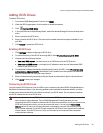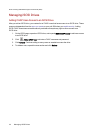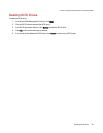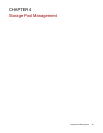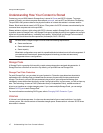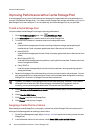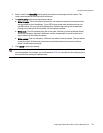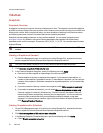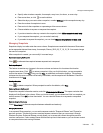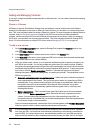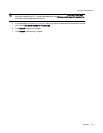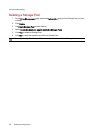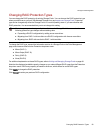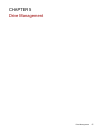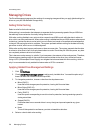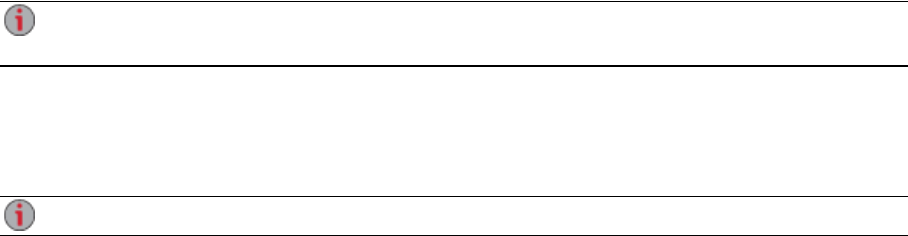
Volumes
Snapshots
Snapshots Overview
A snapshot is a backup of a source volume at a certain point in time. The snapshot can be taken while the
px4-300r is actively writing to the source volume, which means you do not have to stop your px4-300r from
writing to the volume. After a snapshot is taken, you have the option of restoring it to the source volume
and reverting the source volume to its state at the time the snapshot was taken.
Snapshots can be created on demand, or they can be scheduled. You can create a snapshot on an
encrypted volume. Any Shares in the source volume are added to the snapshot with a date stamp
appended to their name, for example, Documents_2012_09_22_11_22_35. You can add content to these
snapshot Shares.
You cannot create a snapshot of a volume that has iSCSI drives or volumes that have SSD cache
enabled.
Creating a Snapshot on Demand
1. On the Drive Management page, in an existing non-cache Storage Pool, expand the Volumes
section, expand the Volume name and then expand the Snapshots section.
You must have already created a Share on this volume to see the Snapshots section.
2. Click Create a snapshot of this volume now.
3. In the Create a Snapshot dialog box, specify the following and click Apply:
● Enter a size for the snapshot as a percentage of the source volume.
● Choose whether to expose or unexpose the snapshot. If you unexpose the snapshot, no
content on the snapshot is available for access. If the snapshot is exposed, you can view the
contents of the snapshot. With either unexposed or exposed snapshots, you can restore files
from them.
● If you do not want to write any content to the snapshot, check Make snapshot read-only.
● If you select to expose the snapshot, you can check Expose for previous version only.
Previous versions is a feature in Windows only. Previous versions are copies of files and
folders that Windows automatically saves as part of a restore point. You can use previous
versions of files to restore files that you accidentally modified or deleted, or that were
damaged. To access previous versions, right-click a file or folder in Windows Explorer and
click Restore Previous Versions.
Creating Snapshots with a Schedule
1. On the Drive Management page, in an existing non-cache Storage Pool, expand the Volumes
section, expand the Volume name and then expand the Snapshots section.
2. Click Create snapshots of this volume on a schedule.
3. In the Manage Snapshot Schedule dialog box, specify the following and click Apply:
● Check Enable snapshot schedule
Storage Pool Management
51 Volumes