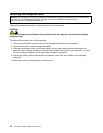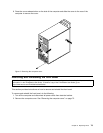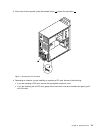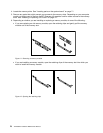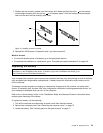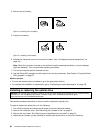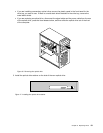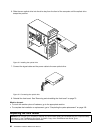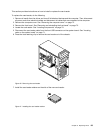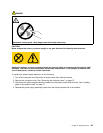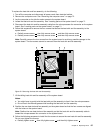4. Remove the old battery.
Figure 14. Removing the old battery
5. Install a new battery.
Figure 15. Installing a new battery
6. Reinstall the computer cover and connect the cables. See “Completing the parts replacement” on
page 102
.
Note: When the computer is turned on for the rst time after replacing the battery, an error message
might be displayed. This is normal after replacing the battery.
7. Turn on the computer and all attached devices.
8. Use the Setup Utility program to set the date, time, and any passwords. See Chapter 6 “Using the Setup
Utility program” on page 37.
What to do next:
• To work with another piece of hardware, go to the appropriate section.
• To complete the installation or replacement, go to “Completing the parts replacement” on page 102.
Installing or replacing the optical drive
Attention: Do not open your computer or attempt any repair before reading and understanding the “Important safety
information” in the ThinkStation User Guide. To obtain a copy of the ThinkStation User Guide, go to:
http://www.lenovo.com/ThinkStationUserGuides.
This section provides instructions on how to install or replace the optical drive.
To install or replace an optical drive, do the following:
1. Turn off the computer and disconnect all power cords from electrical outlets.
2. Remove the computer cover. See “Removing the computer cover” on page 72.
3. Remove the front bezel. See “Removing and reinstalling the front bezel” on page 73.
4. Depending on whether you are installing or replacing an optical drive, do one of the following:
80 ThinkStation Hardware Maintenance Manual