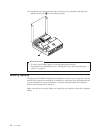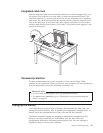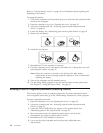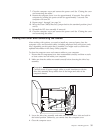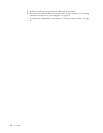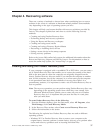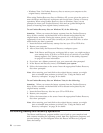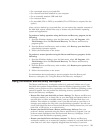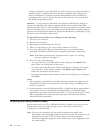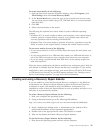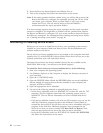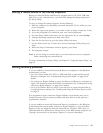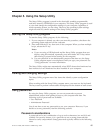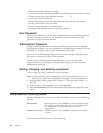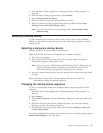multiple partitions on your hard disk, you have the option to restore the factory
contents to the C: partition and leave the other partitions intact. Because the
Rescue and Recovery workspace operates independently from the Windows
operating system, you can restore the factory contents even if you cannot start
the Windows operating system.
Attention: If you restore the hard disk from a Rescue and Recovery backup or
restore the hard disk to the factory contents, all files on the primary hard disk
partition (usually drive C) will be deleted in the recovery process. If possible, make
copies of important files. If you are unable to start the Windows operating system,
you can use the Rescue files feature in the Rescue and Recovery workspace to copy
files from your hard disk to other media.
To start the Rescue and Recovery workspace, do the following:
1. Turn off your computer.
2. Restart your computer.
3. Repeatedly press and release the F11 key.
4. When you hear beeps or see a logo screen, release the F11 key.
5. If you set a Rescue and Recovery password, type your password when
prompted. The Rescue and Recovery workspace opens after a short delay.
Note: If the Rescue and Recovery workspace fails to open, see “Solving
recovery problems” on page 43.
6. Do one of the of the following:
v To rescue files from your hard disk or from a backup, click Rescue files;
then, follow the instructions on the screen.
v To restore your hard disk from a Rescue and Recovery backup or to restore
your hard drive to the factory contents, click Restore your system; then,
follow the instructions on the screen.
v For information about other features of the Rescue and Recovery workspace,
click Help.
Notes:
1. After restoring a hard disk to the original factory contents you might have to
reinstall device drivers for some devices. See “Recovering or installing device
drivers” on page 42.
2. Some computers come with Microsoft Office or Microsoft Works preinstalled. If
you need to recover or reinstall your Microsoft Office or Microsoft Works
applications, you must use the Microsoft Office CD or Microsoft Works CD. These
CDs are provided only with computers that come with Microsoft Office or
Microsoft Works preinstalled.
Creating and using rescue media
Rescue media such as a CD or USB hard disk drive enables you to recover from
failures that prevent you from gaining access to the Rescue and Recovery
workspace on your hard disk.
Note: The recovery operations you can perform using rescue media vary
depending on the operating system on which it is used. The rescue disc can
be started in any type of CD or DVD. Rescue media also contains a
PC-Doctor diagnostics program, which enables you to run diagnostics from
the rescue media.
40 User Guide