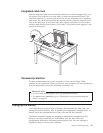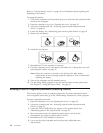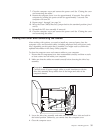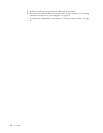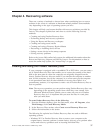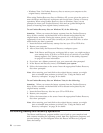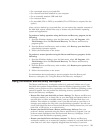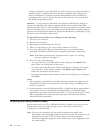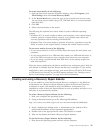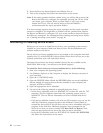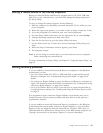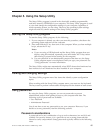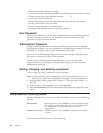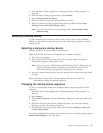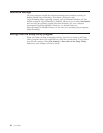To create rescue media, do the following:
1. Open the Start menu from the Windows desktop, select All Programs, click
ThinkVantage, then click Create Recovery Media.
2. In the Rescue Media area, select the type of rescue media you want to create.
You can create rescue media using a CD, USB hard drive, or a second internal
hard disk drive.
3. Click OK.
4. Follow the instructions on the screen.
The following list explains how rescue media is used on different operating
systems:
v Windows XP: Use rescue media to restore your computer to the original factory
contents, perform a custom factory recovery, or to perform other rescue and
recovery operations such as rescuing individual files.
v Windows Vista: Use rescue media to perform all recovery operations except the
ability to restore to the original factory contents and custom factory recovery.
To use rescue media, do one of the following:
v If your rescue media is on CDs or DVDs, insert the rescue disc and restart your
computer.
v If your rescue media is on a USB hard disk, attach your USB hard disk drive to
one of the USB connectors on your computer, then restart on your computer.
v If you are using a second internal hard disk drive, set the startup sequence to
start from that drive.
When
the rescue media starts, the Rescue and Recovery workspace opens. Help for
each feature is available from the Rescue and Recovery workspace. If your rescue
media fails to start, you might not have your rescue device (CD drive, DVD drive,
or USB device) set correctly in your BIOS startup sequence. See “Setting a rescue
device in the startup sequence” on page 43 for more information.
Creating and using a Recovery Repair diskette
If you are unable to access the Rescue and Recovery workspace or the Windows
environment, use a Recovery Repair diskette to repair the Rescue and Recovery
workspace or repair a file needed to enter the Windows environment. It is
important to create a Recovery Repair diskette as soon as possible and store it in a
safe place as a precautionary measure.
To create a Recovery Repair diskette, do the following:
1. Start your computer and operating system.
2. Using an Internet browser, go to the following Web address:
http://www.lenovo.com/think/support/site.wss/document.do?lndocid=MIGR-54483
3. Insert a diskette into diskette drive A. Information on the diskette will be
erased and the diskette will be formatted appropriately.
4. Double-click on the appropriate file name. The diskette is created.
5. Take out the diskette and label it Recovery Repair diskette.
To use the Recovery Repair diskette, do the following:
1. Shut down the operating system and turn off the computer.
Chapter 4. Recovering software 41