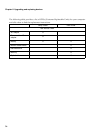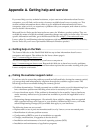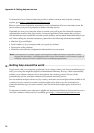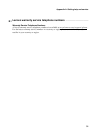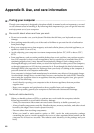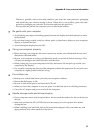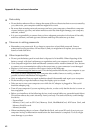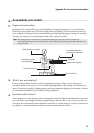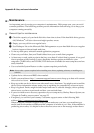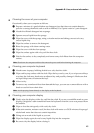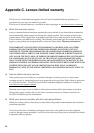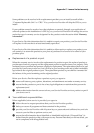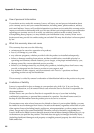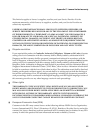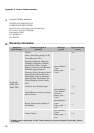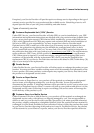44
Appendix B. Use, and care information
Maintenance - - - - - - - - - - - - - - - - - - - - - - - - - - - - - - - - - - - - - - - - - - - - - - - - - - - - - - - - - - - - - - - - - - - - - - - - - - - - - - - - - - - - - - - - - - - - - - - - - - - - - - - - - - - - - - - - - - - - -
An important part of owning your computer is maintenance. With proper care, you can avoid
common problems. The following sections provide information that can help you to keep your
computer running smoothly.
General tips for maintenance
1
Check the capacity of your hard disk drive from time to time. If the hard disk drive gets too
full, Windows
®
will slow down and might produce errors.
2
Empty your recycle bin on a regular basis.
3
Use Diskeeper Lite or the Microsoft Disk Defragmenter on your hard disk drive on a regular
basis to improve data seek and read time.
• To free up disk space, uninstall unused application programs.
• Clean out your Inbox, Sent, and Trash folders from your e-mail client program.
• At least once a week, make a point to back up your data. If critical data is present, it is a good
idea to perform a daily backup. Lenovo has many backup options available for your
computer. CD-RW drives and CD-RW/DVD drives are available for most computers and are
easily installed.
• Use or schedule System Restore to take a system snapshot periodically.
• Update device drivers and BIOS when needed.
• Profile your machine at http://consumersupport.lenovo.com
to keep up to date with current
drivers and revisions.
• Keep up to date on device drivers on other non-Lenovo hardware. You might want to read the
device driver information release notes prior to updating for compatibility or known issues.
• Keep a log book. Entries might include major hardware or software changes, driver updates,
minor issues you have experienced and how you resolved them.
• If you ever need to run a recovery operation on your computer by Onekey Rescue System, see
“Chapter 4. OneKey rescue system” on page 23.
• If required, you can find your country’s customer support center at the following Web
address: http://consumersupport.lenovo.com
.
When calling the customer support center, please make sure you have your machine type,
model, and serial number available and the computer is in front of you. Also, if the machine is
producing error codes, it is helpful to have the error screen on or the message written down.
Note: Always take a system snapshot before installing new drivers, updating software, or installing new
software.