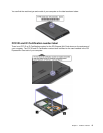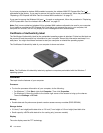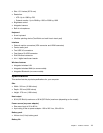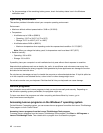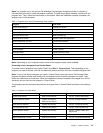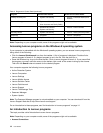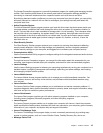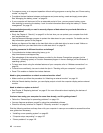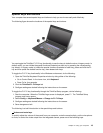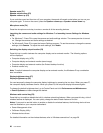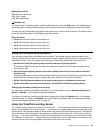Table 2. Programs in Control Panel (continued)
Program
Control Panel section Green text in Control Panel
OneKey Recovery Pro System and Security
Lenovo - Enhanced Backup and
Restore
Password Manager
System and Security
User Accounts and Family Safety
Lenovo - Password Vault
Power Manager
Hardware and Sound
System and Security
Lenovo - Power Controls
Recovery Media
System and Security
Lenovo - Factory Recovery Disks
SimpleTap
Programs
Lenovo - SimpleTap
System Update System and Security
Lenovo - Update and Drivers
Note: Depending on your computer model, some of the programs might not be available.
Accessing Lenovo programs on the Windows 8 operating system
If your computer is preinstalled with the Windows 8 operating system, you can access Lenovo programs by
doing either of the following:
• Click the Lenovo QuickLaunch icon from the taskbar. A list of programs is displayed. Double-click a
Lenovo program to launch it. If a desired program is not in the list, click the plus icon +.
• Press the Windows key to go to the Start screen. Click a Lenovo program to launch it. If you cannot nd
the program you need, move the cursor to the bottom right corner of the screen to bring up the charms.
Then click the Search charm to search for the desired program.
Your computer supports the following Lenovo programs:
• Active Protection System
• Lenovo Companion
• Lenovo Settings
• Lenovo Mobile Access
• Lenovo Solution Center
• Lenovo QuickLaunch
• Lenovo Support
• Lenovo ThinkVantage Tools
• Password Manager
• System Update
Note: The Password Manager program is not preinstalled on your computer. You can download it from the
Lenovo Support Web site at http://www.lenovo.com/support.
For an introduction to these programs, see “An introduction to Lenovo programs” on page 14
.
An introduction to Lenovo programs
This topic provides a brief introduction to some Lenovo programs.
Note: Depending on your computer model, some of the programs might not be available.
• Access Connections
14 User Guide