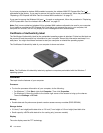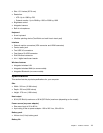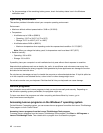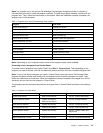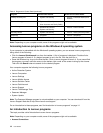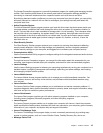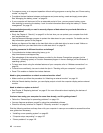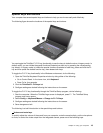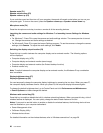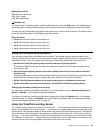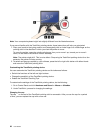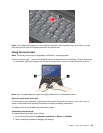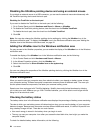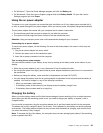• To conserve power, or to suspend operation without exiting programs or saving les, see “Power-saving
modes” on page 26.
• To achieve the best balance between performance and power saving, create and apply power plans.
See “Managing the battery power” on page 26
• If your computer will be turned off for an extended period of time, you can prevent battery power
from draining by removing the battery. Look for more information about using the battery in “Power
management” on page 24
.
Concerned about security or need to securely dispose of data stored on your hard disk drive or
solid-state drive?
• Study the Chapter 4 “Security” on page 45
to nd out how you can protect your computer from theft
and unauthorized use.
• Use the Password Manager program to protect the data stored on your computer. For details, see the
help information system of the program.
• Before you dispose of the data on the hard disk drive or solid-state drive, be sure to read “Notice on
deleting data from your hard disk drive or solid-state drive” on page 50
.
Is getting connected in different locations a challenge?
• To troubleshoot a wireless networking issue, go to:
http://www.lenovo.com/support/faq
• Take advantage of the networking features provided by the Access Connections program (on the
Windows 7 operating system) or Location Awareness program in Lenovo Settings (on the Windows 8
operating system).
• To learn more about using the wireless features of your computer, refer to “Wireless connections” on
page 29.
• To travel more condently, be sure to check the tips in “Traveling with your computer” on page 43
.
• Press F9 to enable or disable the wireless features.
Need to give presentations or attach an external monitor often?
• Make sure that you follow the procedure for “Attaching an external monitor” on page 34
.
• With the Extend desktop function, you can display output on both the computer display and an external
monitor.
Need to attach or replace a device?
• See Chapter 6 “Replacing devices” on page 61 for more information about replacing the devices of
your computer.
You have been using your computer for some time already, and it is getting slower?
• Follow the “General tips for preventing problems” on page 101.
• You can diagnose problems yourself by using the preinstalled software.
• Check for recovery solutions in Chapter 5 “Recovery overview” on page 53.
Print the following sections and keep them with your computer in case you are unable to access this online
user guide when necessary.
• “Installing a new operating system” on page 83
• “Computer stops responding” on page 107
• “Power problems” on page 122
18 User Guide