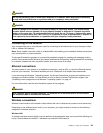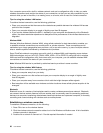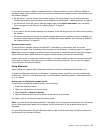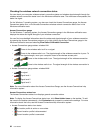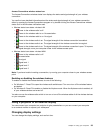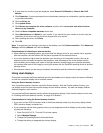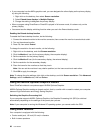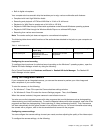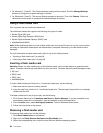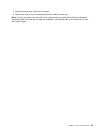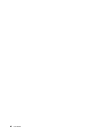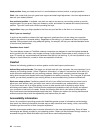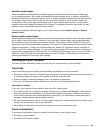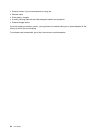• Built-in digital microphone
Your computer also has an audio chip that enables you to enjoy various multimedia audio features:
• Compliant with Intel High Denition Audio
• Recording and playback of PCM and WAV les in 16-bit or 24-bit format
• Playback of a WAV le at a sample rate of 44.1KHz to 192 KHz
• Playback of MIDI les through a Wave table synthesizer under Microsoft Windows operating systems
• Playback of MP3 les through the Windows Media Player or a software MP3 player
• Recording from various sound sources
Note: The combo audio jack does not support a conventional microphone.
The following table shows which functions of the audio devices attached to the jacks on your computer are
supported.
Table 3. Audio feature list
Jack Headset with a 3.5 mm
4-pole plug
Conventional headphone Conventional microphone
Combo audio jack
Headphone and
microphone functions
supported
Headphone function
supported
Not supported
Conguring for sound recording
To congure the microphone for optimized sound recording on the Windows 7 operating system,, open the
Realtek HD Audio Manager window by doing the following:
Go to Control Panel and click Hardware and Sound ➙ Realtek HD Audio Manager. The Realtek HD
Audio Manager window opens.
Using the integrated camera
If your computer has an integrated camera, you can use the camera to preview your video image and
take a snapshot of your current image.
To start the camera, do the following:
• For Windows 7: Press F5 to open the Communications settings window.
• For Windows 8: Press F5 to start the Lenovo Settings program. Then, click Camera.
When the camera is started, the green camera-in-use indicator turns on.
You also can use the integrated camera with other programs that provide features such as photographing,
video capturing, and video conferencing. To use the integrated camera with other programs, open one of the
programs and start the photographing, video capturing, or video conferencing function. Then, the camera
will start automatically and the green camera-in-use indicator will turn on. For more information about using
the camera with a program, refer to the documentation that came with the program.
Conguring camera settings
You can congure the camera settings to meet your needs, such as adjusting the quality of the video output.
To congure the camera settings, do the following:
Chapter 2. Using your computer 37