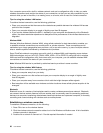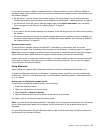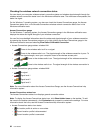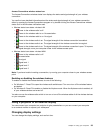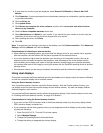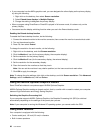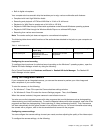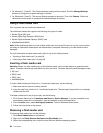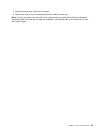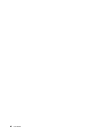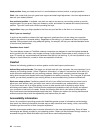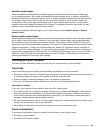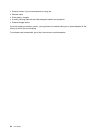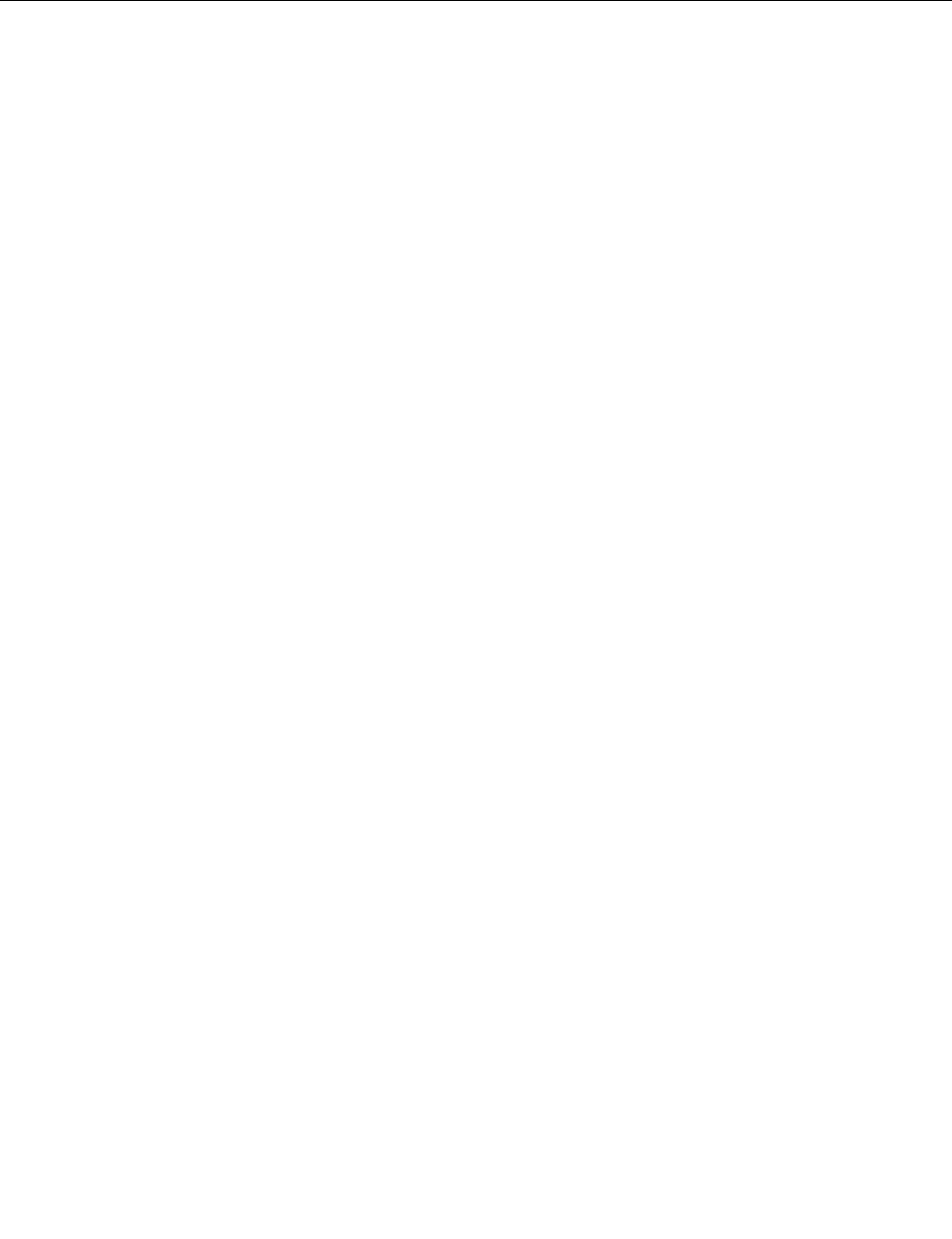
• For Windows 7: Press F5. The Communications settings window opens. Click the Manage Settings
button and congure the camera settings as desired.
• For Windows 8: Press F5. The Lenovo Settings program is launched. Then click Camera. Follow the
instructions on the screen to congure the camera settings as desired.
Using a ash media card
Your computer has one media card reader slot.
The media card reader slot supports the following four types of cards:
• Secure Digital (SD) card
• Secure Digital High-Capacity (SDHC) card
• Secure Digital eXtended-Capacity (SDXC) card
• MultiMediaCard (MMC)
Note: While transferring data to or from a ash media card, such as an SD card, do not put your computer
into sleep or hibernation mode before the data transfer is complete; otherwise, your data could become
damaged.
For more information on ash media cards, refer to any of the following topics:
• “Inserting a ash media card” on page 38
• “Removing a ash media card” on page 38
Inserting a ash media card
Attention: Before you start installing any of the following cards, touch a metal table or a grounded metal
object. This action reduces any static electricity from your body. The static electricity could damage the card.
• SD card
• SDHC card
• SDXC card
• MultiMediaCard
To insert a ash media card into the 4-in-1 media card reader slot, do the following:
1. Make sure that the card is correctly oriented.
2. Insert the card rmly into the 4-in-1 media card reader slot. The card might stop before it is completely
installed into the slot.
If the ash media card is not plug and play, do the following:
1. Go to Control Panel and click Hardware and Sound ➙ Device Manager. If you are prompted for an
administrator password or conrmation, type the password or provide conrmation.
2. From the Action menu, select Add legacy hardware. The Add Hardware Wizard starts.
3. Follow the instructions on the screen.
Removing a ash media card
To remove a ash media card, do the following:
1. Click Show hidden icons on the taskbar.
2. Right-click the Safely Remove Hardware and Eject Media icon.
3. Select the corresponding item to eject the card from the Windows operating system.
38 User Guide