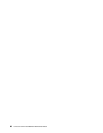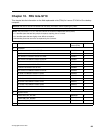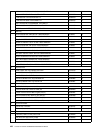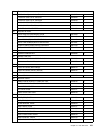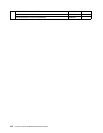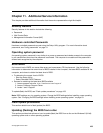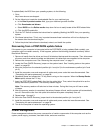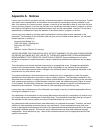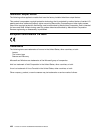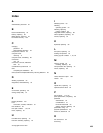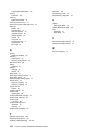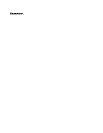To update (ash) the BIOS from your operating system, do the following:
1. Go to
http://www.lenovo.com/support.
2. Do the following to locate the downloadable les for your machine type:
a. In the Enter a product number eld, type your machine type and click Go.
b. Click Downloads and drivers.
c. Select BIOS from the Rene results drop-down list box to easily locate all the BIOS related links.
d. Click the BIOS update link.
3. Click the TXT le that contains the instructions for updating (ashing) the BIOS from your operating
system.
4. Print these instructions. This is very important because these instructions will not be displayed on
the screen after the download begins.
5. Follow the printed instructions to download, extract, and install the update.
Recovering from a POST/BIOS update failure
If the power to your computer is interrupted while the POST/BIOS is being updated (ash update), your
computer might not restart correctly. If this happens, perform the following procedure commonly called
Boot-block Recovery.
1. Remove all media from the drives and turn off all attached devices and the computer. Then, disconnect
all power cords from electrical outlets and disconnect all cables that are connected to the computer.
2. Remove the computer cover. See “Removing the computer cover” on page 71.
3. Locate the Clear CMOS /Recovery jumper on the system board. See “Locating parts on the system
board” on page 66.
4. Move the jumper from the standard position (pin 1 and pin 2) to the maintenance position (pin 2 and
pin 3).
5. Install the computer cover and reconnect all cables and power cords that were disconnected. See
“Completing the parts replacement” on page 96.
6. Repeatedly press and release the F12 key when turning on the computer. When the Startup Device
Menu opens, release the F12 key.
7. Insert the POST/BIOS update (ash) disc into the optical drive. Then, select the optical drive as the
startup device and press Enter. The recovery session begins.
Note: The recovery session will take two to three minutes. During this time you will hear a series
of beeps.
8. After the recovery session is completed, the series of beeps will end, and the system will automatically
turn off. Remove the disc from the optical drive before the system completely turns off.
9. Repeat steps 1 through 3.
10. Move the Clear CMOS /Recovery jumper back to the standard position (pin 1 and pin 2).
11. Install the computer cover and reconnect all cables and power cords that were disconnected. See
“Completing the parts replacement” on page 96.
12. Turn on the computer to restart the operating system.
Power management
Power management reduces the power consumption of certain components of the computer such as the
system power supply, processor, hard disk drives, and some monitors.
Chapter 11. Additional Service Information 105