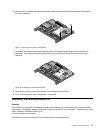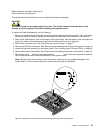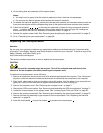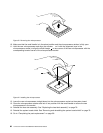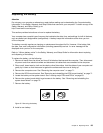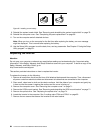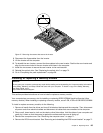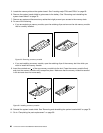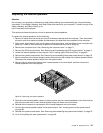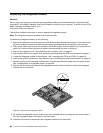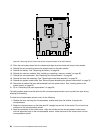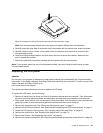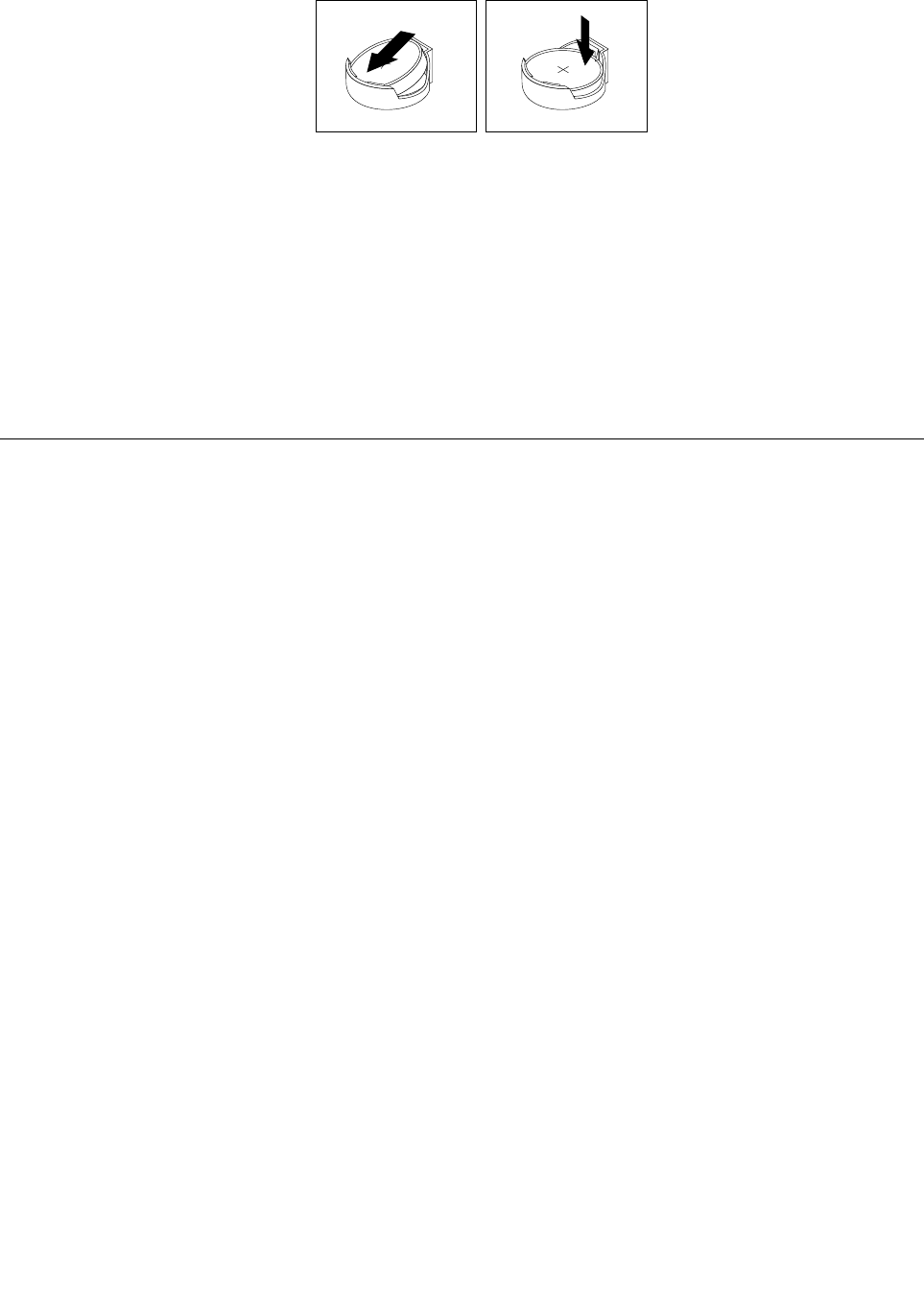
Figure26. Installing a new battery
9. Reinstall the system board shield. See “Removing and reinstalling the system board shield” on page 76.
10. Reinstall the computer cover. See “Completing the parts replacement” on page 96.
11. Turn on the computer and all attached devices.
Note: When you turn on the computer for the rst time after replacing the battery, an error message
might be displayed. This is normal after replacing the battery.
12. Use the Setup Utility program to set the date, time, and any passwords. See Chapter 6 “Using the Setup
Utility program” on page 51.
Replacing the inverter
Attention
Do not open your computer or attempt any repair before reading and understanding the “Important safety
information” in the Safety, Warranty, and Setup Guide that came with your computer. To obtain a copy of the
Safety, Warranty, and Setup Guide, go to:
http://www.lenovo.com/support
This section provides instructions on how to replace the inverter.
To replace the inverter, do the following:
1. Remove all media from the drives and turn off all attached devices and the computer. Then, disconnect
all power cords from electrical outlets and disconnect all cables that are connected to the computer.
2. Place a soft, clean towel or cloth on the desk or surface. Hold the sides of your computer and gently lay
it down so that the screen is against the surface and the cover is facing up.
3. Remove the computer cover. See “Removing the computer cover” on page 71.
4. Remove the VESA mount bracket. See “Removing and reinstalling the VESA mount bracket” on page 71.
5. Remove the optical drive. See “Replacing the optical drive” on page 74.
6. Locate the inverter in the computer. See “Locating major FRUs and CRUs” on page 63.
7. Remove the two screws that secure the inverter to the main bracket.
84 Lenovo S710 All-In-OneHardware Maintenance Manual