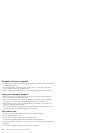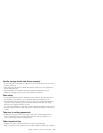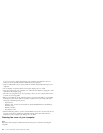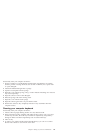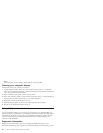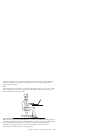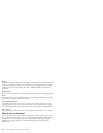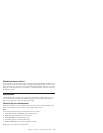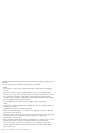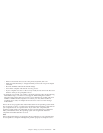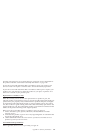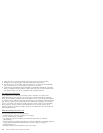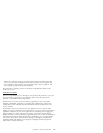Use disk defragment tool regularly on your hard disk drive to improve data seek and
read times.
v To free up disk space, uninstall unused application programs.
Note:
You might also want to look for application program duplication or overlapping
versions.
v Clean out your Inbox, Sent, and Trash folders from your e-mail client program.
v At least once a week, make a point to back up your data. If critical data is present,
it is a good idea to perform a daily backup. Lenovo has many backup options
available for your computer. CD-RW drives and CD-RW/DVD drives are available
for most computers and are easily installed.
v Use or schedule System Restore to take a system snapshot periodically.
Note:
Always take a system snapshot before installing new drivers, updating software, or
installing new software.
v Update device drivers and BIOS when needed.
v Profile your machine at http://www.lenovo.com/support to keep up to date with
current drivers and revisions.
v Keep up to date on device drivers on other non-Lenovo hardware. You might want
to read the device driver information release notes prior to updating for
compatibility or known issues.
v Keep a log book. Entries might include major hardware or software changes, driver
updates, minor issues you have experienced and how you resolved them.
v If you ever need to run a recovery operation on your computer to return the
contents of the hard disk to the factory-installed state, the following tips might
help along the way:
116 Lenovo
®
IdeaPad
™
S9e and S10e User Guide