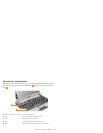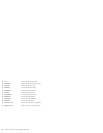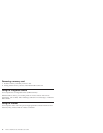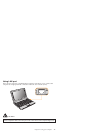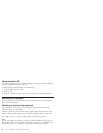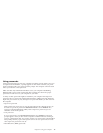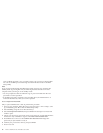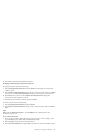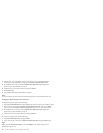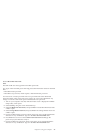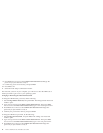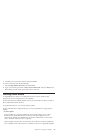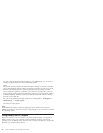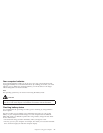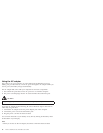8. Select Yes in the Setup Confirmation window.
Changing or Removing the Supervisor Password
To change the password, do the following:
1. Select Set Supervisor Password, and press Enter. The Set Supervisor Password
window opens.
2. Select Enter Current Password and type in the correct password. Then press Enter
once to move to Enter New Password field, type a new supervisor password in.
3. Press Enter once to move to the Confirm New Password field. Retype the
password you just entered to verify it.
4. Commit your password to memory, and press Enter.
To remove password, do the following:
1. Select Set Supervisor Password, and press Enter.
2. Select Enter Current Password and type in the correct password, and press Enter
thrice.
Note:
Make sure the Password on boot is set to Enabled if you need the password
protection at power on.
To set a User Password:
1. Turn on your computer. When the Lenovo logo and “Press <F2> to Setup” come
up, immediately press F2 to enter the BIOS Setup Utility .
2. Select Security, using the cursor directional keys.
3. Select Set User Password, and press Enter. The Set User Password window opens.
Chapter 2. Using your computer 21