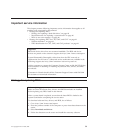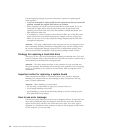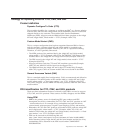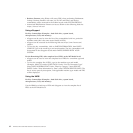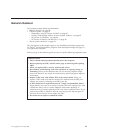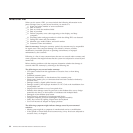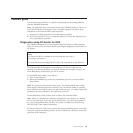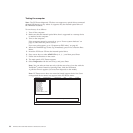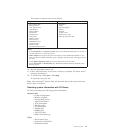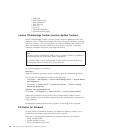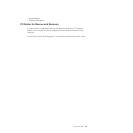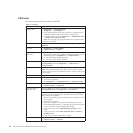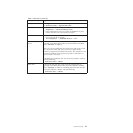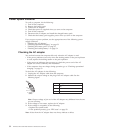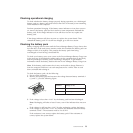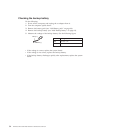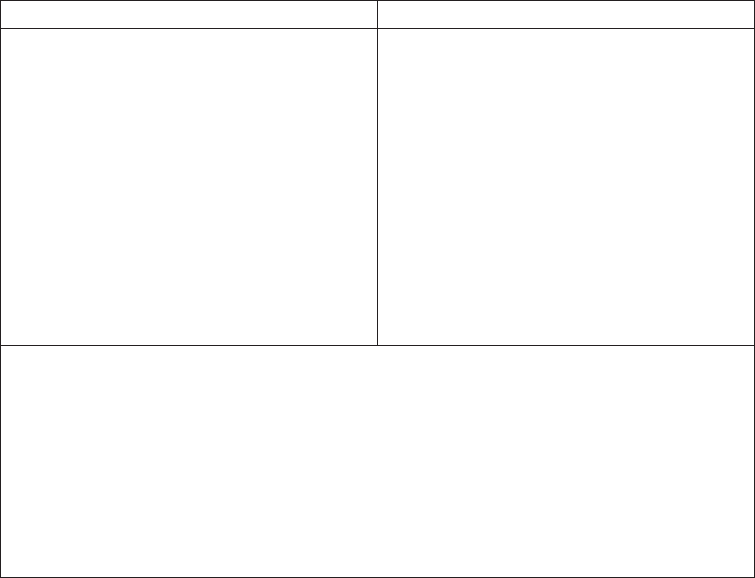
The options on the test menu are as follows:
Diagnostics Interactive Tests
v Run Normal Test
v Run Quick Test
v CPU/Coprocessor
v Systemboard
v Video Adapter
v Serial Ports
v Parallel Ports
v Fixed Disks
v Diskette Drives
v Other Devices
v ThinkPad Devices
v Communication
v Wireless LAN
v Advanced Memory Tests
v Keyboard
v Video
v Internal Speaker
v Mouse
v Diskette
v System Load
v Optical Drive Test
v Intel WLAN Radio Test
Notes:
v In the Keyboard test in Interactive Tests, the Fn key should be held down for at least 2
seconds; otherwise, it cannot be sensed.
v Video Adapter test supports only the LCD display on the ThinkPad Notebook. If you
have an external monitor attached to your computer, detach it before running PC-Doctor
for DOS.
v To test Digital Signature Chip, the security chip must be set to Active.
v To test Serial Ports or Parallel Ports, the ThinkPad Notebook must be attached to the
docking station.
10. Run the applicable function test.
11. Follow the instructions on the screen. If there is a problem, PC-Doctor shows
messages describing it.
12. To exit the test, select Quit — Exit Diag.
To cancel the test, press Esc.
Note: After running PC-Doctor, check the time and date on the system and reset
them if they are incorrect.
Detecting system information with PC-Doctor
PC-Doctor can detect the following system information:
Hardware Info
v System Configuration
v Memory Contents
v Physical Disk Drives
v Logical Disk Drives
v VGA Information
v IDE Drive Info
v PCI Information
v PNPISA Info
v SMBIOS Info
v VESA LCD Info
v Hardware Events Log
Utility
v Run External Tests
v Surface Scan Hard Disk
v Benchmark System
General checkout 47