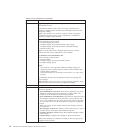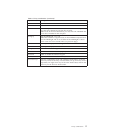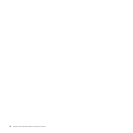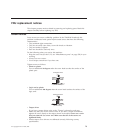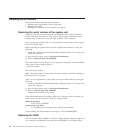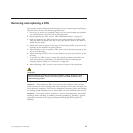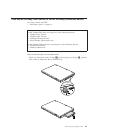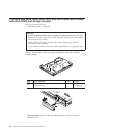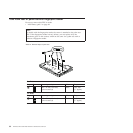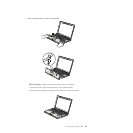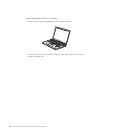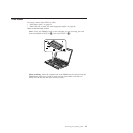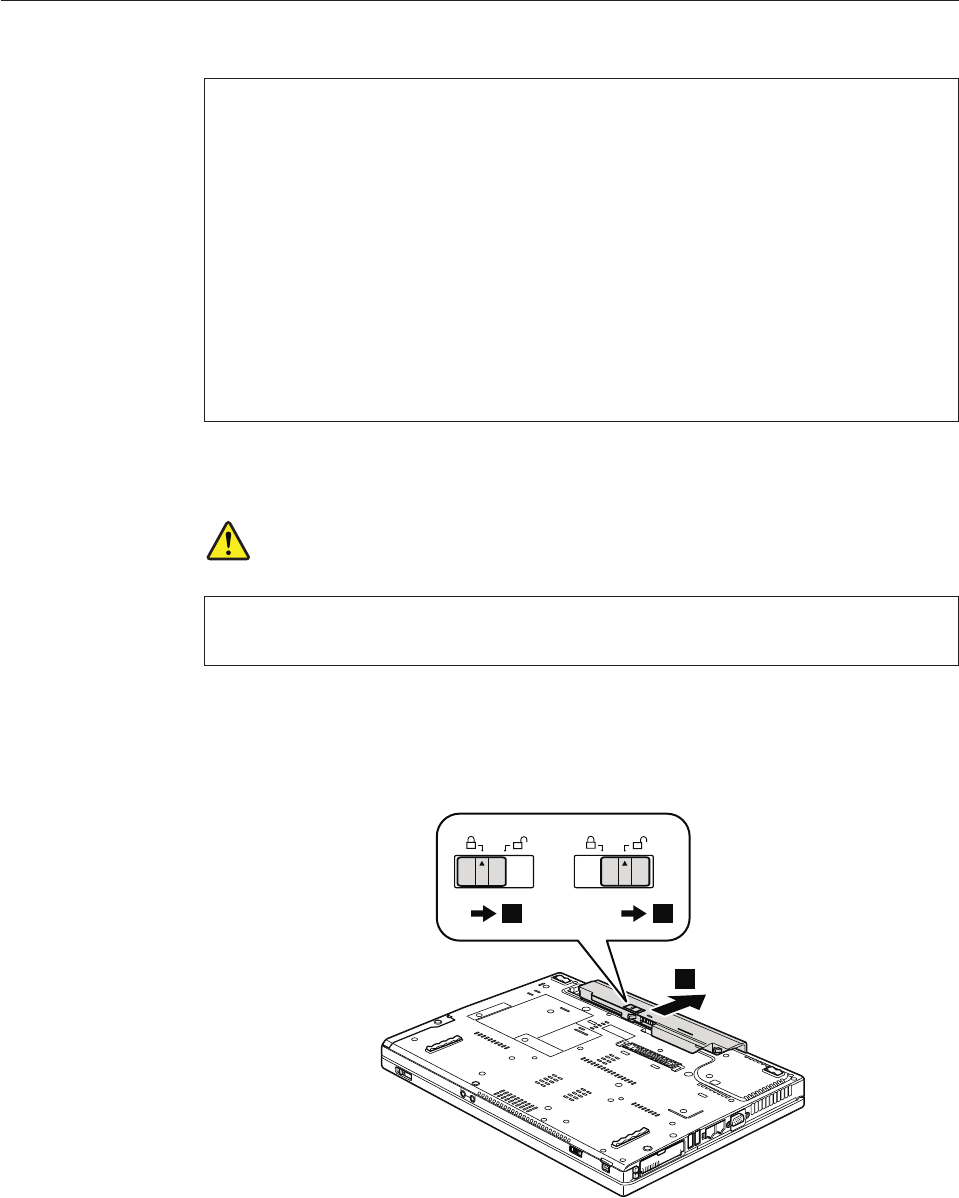
1010 Battery pack
DANGER
Use only the battery specified in the parts list for your computer. Any other
battery could ignite or explode.
Table 9. Removal steps of battery pack
Unlock the battery release lever 1. Holding the battery release lever in the
unlocked position 2, remove the battery pack in the direction shown by arrow
3.
3
1 2
When installing: Install the battery pack along the slide rails of the slot. Then
make sure that the battery release lever is in the locked position.
Important notice for replacing a battery pack:
ThinkVantage Toolbox (in Windows 7) and Lenovo System Toolbox (in Windows
Vista and Windows XP) have an automatic battery diagnostic that determines if
the battery pack is defective. A battery pack FRU should not be replaced unless
this diagnostic shows that the battery is defective.
The only exception to this is if the battery pack is physically damaged or a
customer is reporting a possible safety issue.
If ThinkVantage Toolbox or Lenovo System Toolbox is not installed in the
computer, the customer should download this program before a non-physically
damaged battery pack is replaced. Note that a physically damaged battery pack
is non-warranty replacement.
84 ThinkPad T400 and R400 Hardware Maintenance Manual