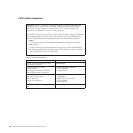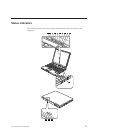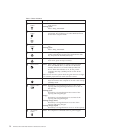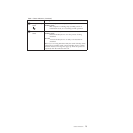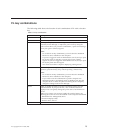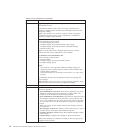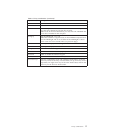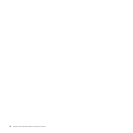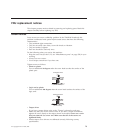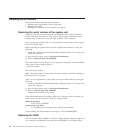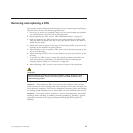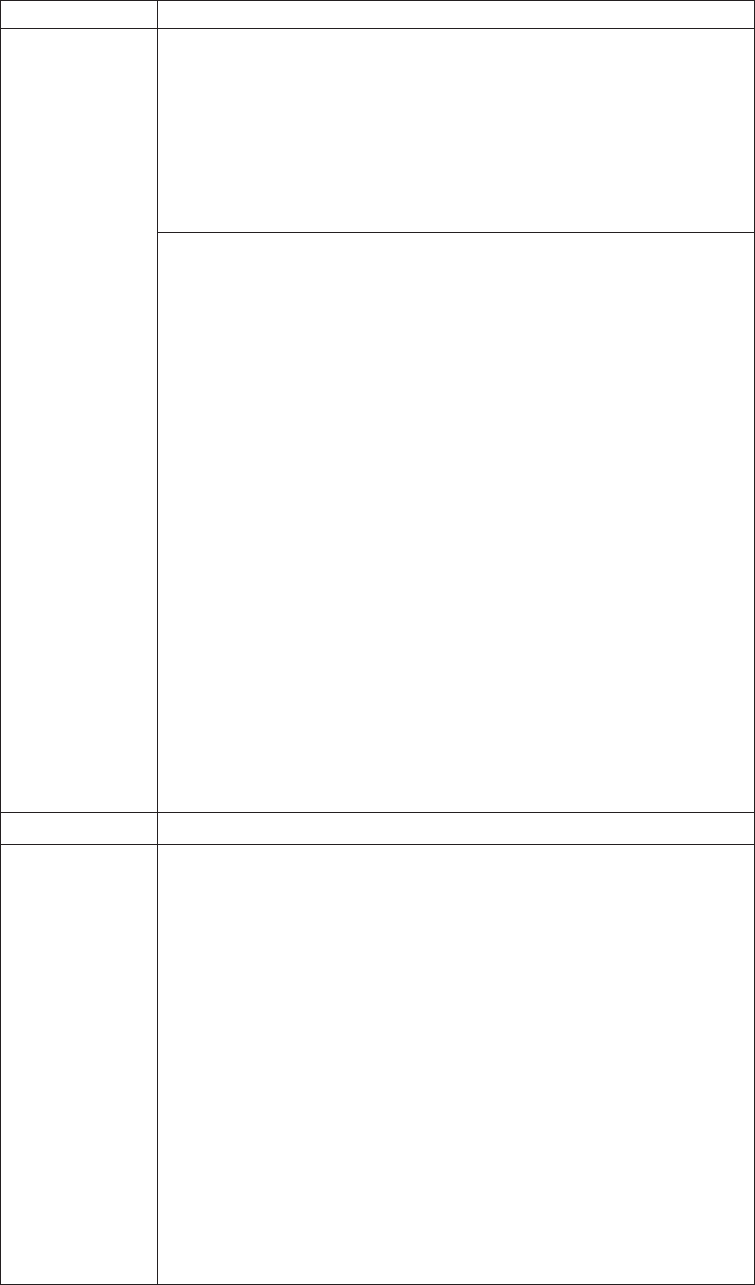
Table 8. Fn key combinations (continued)
Key combination Description
Fn+F7 Apply a presentation scheme directly, with no need to start
Presentation Director.
To disable this function and use the Fn+F7 key combination for
switching a display output location, start Presentation Director, and
change the settings.
Note: If the computer is a windows 7 model, it does not support
presentation schemes, but the Fn+F7 combination is available for
switching a display output location.
For Windows 7:
Switch a display output location
v Computer display only (LCD)
v Computer display and external monitor (same image)
v Computer display and external monitor (extended desktop)
v External monitor only
Note: To switch between the computer display and an external
monitor, the Win+P key combination is also available.
For Windows Vista and Windows XP:
Switch a display output location
v External monitor
v Computer display (LCD) and external monitor
v Computer display (LCD)
Notes:
1. This function is not supported if different desktop images are
displayed on the computer display and the external monitor (the
Extend desktop function).
2. This function does not work while a DVD movie or a video clip is
playing.
To enable this function, start Presentation Director, and change the
Fn+F7 settings.
Note: Multiple users can log on to a single operating system by using
different user IDs. Each user needs to change the settings.
Fn+F8 Change the settings of the UltraNav
®
pointing device.
Fn+F9 Open the ThinkPad EasyEject Utility screen. Buttons for the following
choices are displayed:
v Eject ThinkPad PC from Dock: This button is displayed only if the
ThinkPad computer has been attached to a docking station. The
computer can be detached from the docking station.
v Eject ThinkPad PC from Mini Dock: This button is displayed only if
the ThinkPad computer has been attached to a port replicator and
one or more USB devices have been connected to the port replicator.
You can stop and remove all the USB devices safely by clicking the
button.
Note: You cannot use this Utility to detach the computer from the
port replicator.
v Run EasyEject Actions: This button is used to select, stop, or remove
external devices connected to the ThinkPad computer.
v Configure EasyEject Actions: Opens the ThinkPad EasyEject Utility
main window.
v Fn+F9 Settings: Configures the settings for the Fn+F9 function.
Note: If the computer is a Windows 7 model, it does not support the
EasyEject Utility function.
76 ThinkPad T400 and R400 Hardware Maintenance Manual