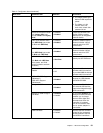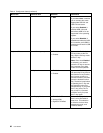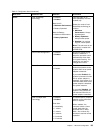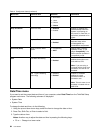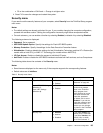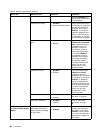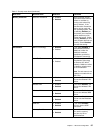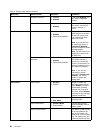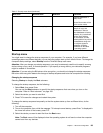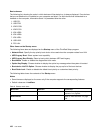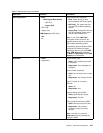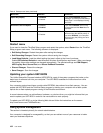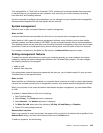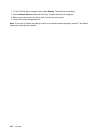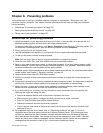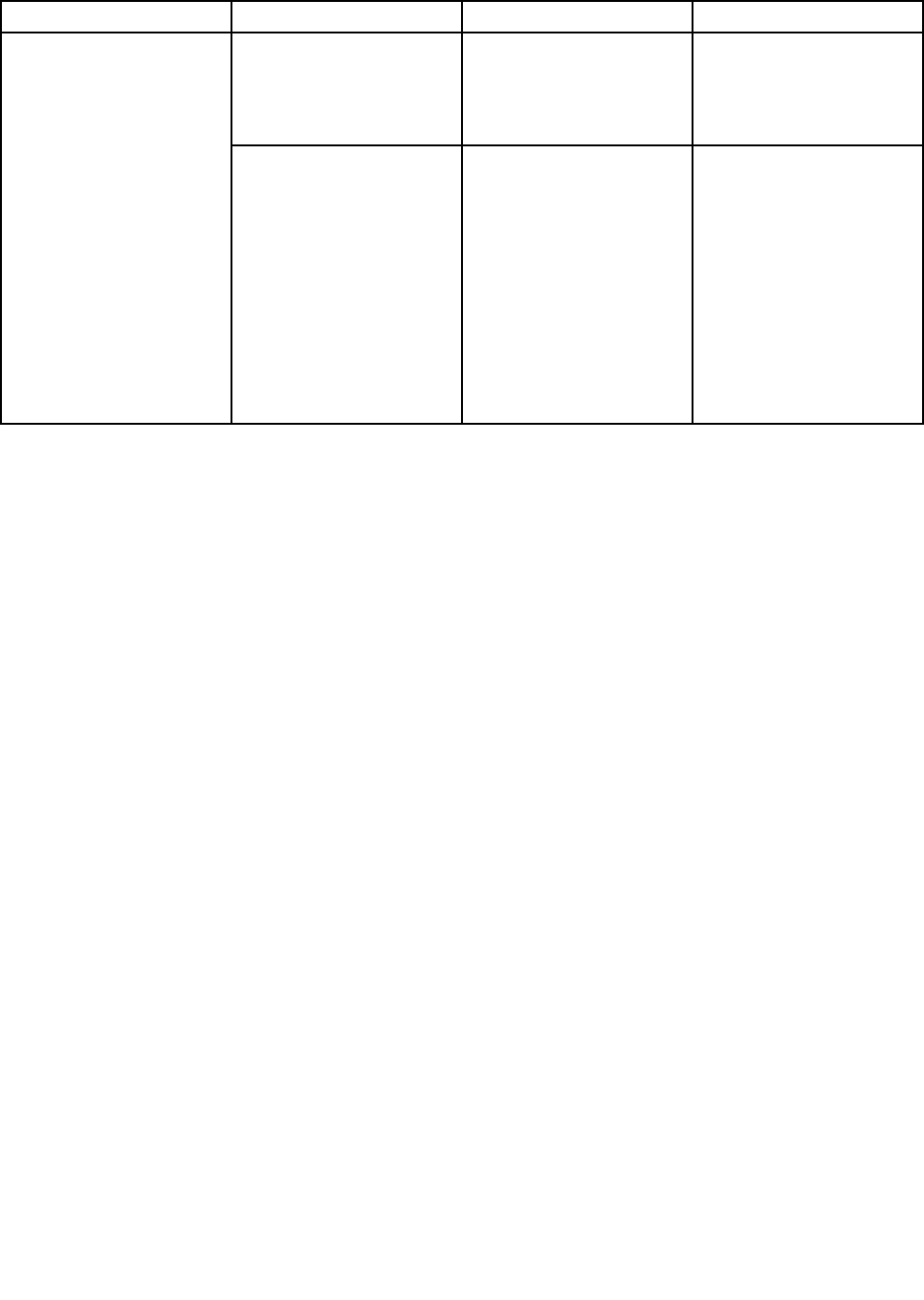
Table 5. Security menu items (continued)
Menu item
Submenu item Selection Comments
signature databases in
setup mode.
Secure Boot mode will be
set to custom mode.
Restore Factory Keys This option is used to
restore all keys and
certicates in Secure
Boot databases to factory
defaults. Any customized
Secure Boot settings
will be erased, and the
default platform key will be
re-established along with
the original signature
databases including
certicate for Windows
8 operating system.
Startup menu
You might need to change the startup sequence of your computer. For example, if you have different
operating systems on different devices, you can have the system start up from either of them. To change the
computer startup settings, select Startup from the ThinkPad Setup main menu.
Attention: After you change your startup sequence, you must be extremely careful not to specify a wrong
device during a copy, save, or format operation. If you specify a wrong device, your data and programs
might be erased or overwritten.
Attention: If you are using the BitLocker
®
drive encryption, you should not change the startup sequence.
BitLocker drive encryption detects the change of startup sequence and locks the computer from booting.
Changing the startup sequence
Selecting Startup to display the Boot submenu.
To change the startup sequence, do the following:
1. Select Boot; then press Enter.
You can use the Boot submenu to specify the startup sequence that runs when you turn on the
computer. Refer to “Boot submenu” on page 100.
2. Select the device you want to start rst.
3. Press F10 to save the changes and restart the system.
To change the startup sequence temporarily so that the system starts up from a different drive, do the
following:
1. Turn off the computer.
2. Turn on the computer; then, while the message “To interrupt normal startup, press Enter.” is displayed in
the lower left corner of the screen, press F12.
3. Select the device you want to start rst from the Boot menu.
Note: The Boot menu will be displayed when the operating system is not found or when the computer
cannot boot from any devices.
Chapter 7. Advanced conguration 99