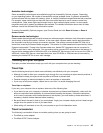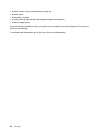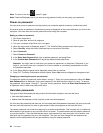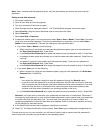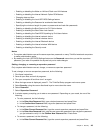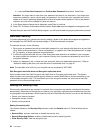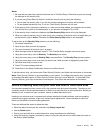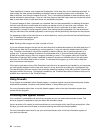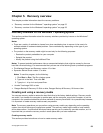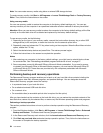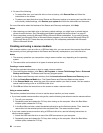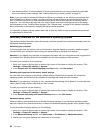Notes:
1. Be sure that the supervisor password has been set in ThinkPad Setup. Otherwise anyone can change
the settings for the security chip.
2. If you are using Client Security Solution, handle the security chip by doing the following:
• Do not clear the security chip. If you do, the functions assigned to the keys will be erased.
• Do not disable the security chip. If you do, Client Security Solution will not work.
3. If the security chip is removed or replaced, or a new one has been added, the computer will not start.
You will hear four cycles of four beeps each, or you see error message 0176 or 0192.
4. If the security chip is inactive or disabled, the Clear Security Chip option will not be displayed.
5. When you clear the security chip, be sure to turn your computer off and then turn it on again after you
set the security chip to Active. Otherwise, the Clear Security Chip option is not displayed.
To set an item on the Security Chip submenu, do the following:
1. Print these instructions.
2. Save all open les, and exit all programs.
3. Turn your computer off and then turn it on again.
4. When the logo screen is displayed, press F1. The ThinkPad Setup program main menu opens.
5. Using the cursor keys, move to Security. The Security menu opens.
6. Using the cursor keys, move to Security Chip, and press Enter. The Security Chip submenu opens.
7. Using the cursor keys, move to an item you want to set. When the item is highlighted, press Enter.
8. Set other items that you want to set.
9. Press F10 to save changes and exit.
10. Press Enter in the Setup Conrmation window to conrm the exit.
To set the security chip, you have to start Client Security Solution, and follow the instructions on the screen.
Note: Client Security Solution is not preinstalled on your system. To congure the security chip, you need
to download the latest version of Client Security Solution from the Lenovo Web site. To download Client
Security Solution, go to http://www.lenovo.com/support. Then follow the instructions on the screen.
Notice on deleting data from your hard disk drive or solid-state drive
As computers spread into every corner of life, they process more and more information. The data on your
computer, some of which might be sensitive, is stored on a hard disk drive or solid-state drive. Before you
dispose of, sell, or hand over your computer, be sure to delete data stored on it.
Handing your computer over to someone else without deleting the loaded software, such as operating
systems and program software, might even violate license agreements. You are advised to check the
terms and conditions of those license agreements.
There are methods that seem to delete the data:
• Move the data to the recycle bin, and then click Empty recycle bin.
• Use the Delete option.
• Format your hard disk drive or solid-state drive, using the software for initializing it.
• Using the recovery program, provided by Lenovo, bring the hard disk drive or solid-state drive back to
the factory default settings.
Chapter 4. Security 51