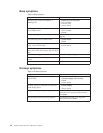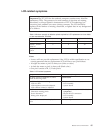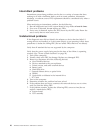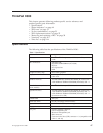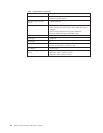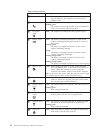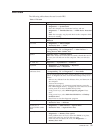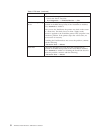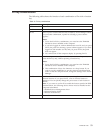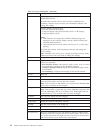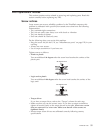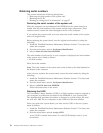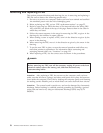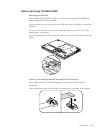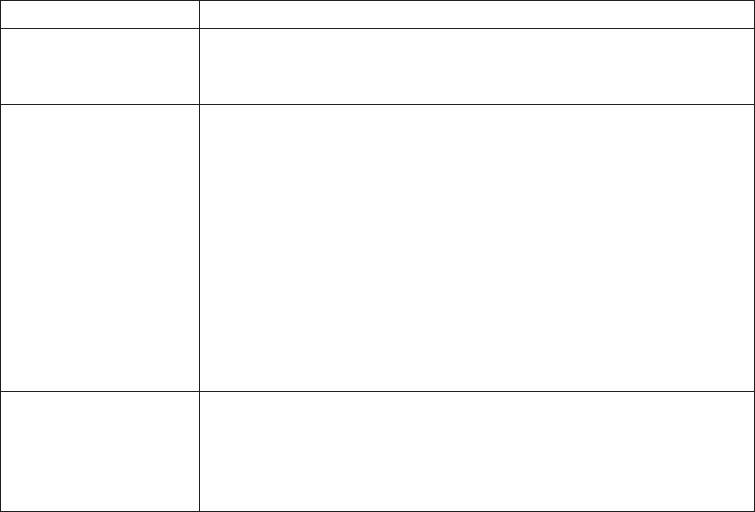
Table 9. FRU tests (continued)
FRU Applicable test
Fan 1. Turn on the computer and check the air turbulence at the
louver near the PC Card slot.
2. Run Diagnostics --> ThinkPad Devices --> Fan.
TrackPoint or pointing
device
If the TrackPoint does not work, check the configuration as
specified in the BIOS Setup Utility. If the TrackPoint is disabled,
select Automatic to enable it.
After you use the TrackPoint, the pointer may drift on the screen
for a short time. This drift can occur when a slight, steady
pressure is applied to the TrackPoint pointer. This symptom is not
a hardware problem. If the pointer stops after a short time, no
service action is necessary.
If enabling the TrackPoint does not correct the problem, continue
with the following:
v Interactive Tests --> Mouse
Touch Pad If the Touch Pad does not work, check the configuration as
specified in the BIOS Setup Utility. If the Touch Pad is disabled,
select Automatic to enable it. If enabling the Touch Pad does not
correct the problem, continue with the following:
v Interactive Tests --> Mouse
52 ThinkPad X300 Hardware Maintenance Manual