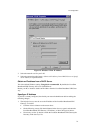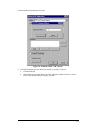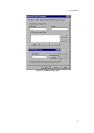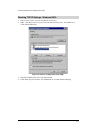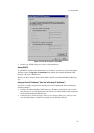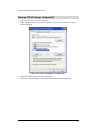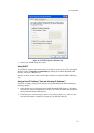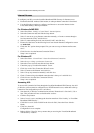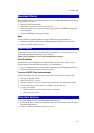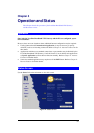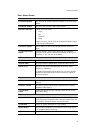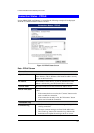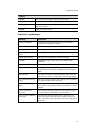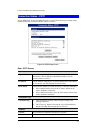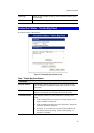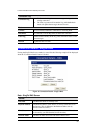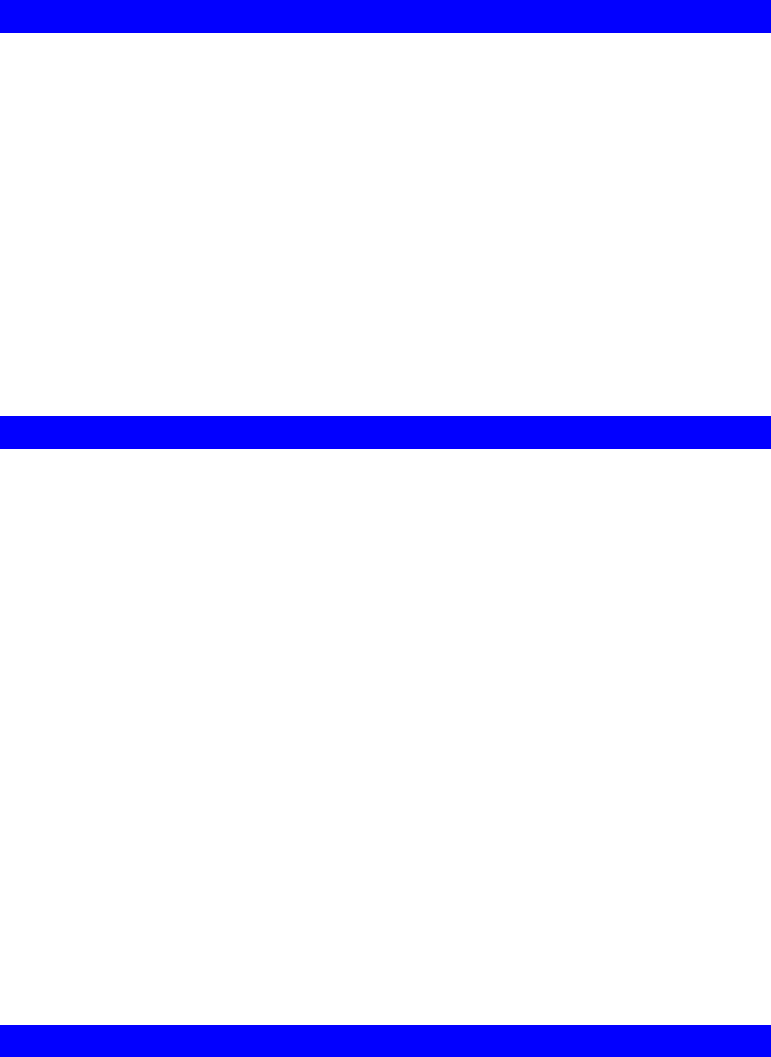
PC Configuration
Macintosh Clients
From your Macintosh, you can access the Internet via the LevelOne Broadband VPN Gateway.
The procedure is as follows.
1. Open the TCP/IP Control Panel.
2. Select Ethernet from the Connect via pop-up menu.
3. Select Using DHCP Server from the Configure pop-up menu. The DHCP Client ID field
can be left blank.
4. Close the TCP/IP panel, saving your settings.
Note:
If using manually assigned IP addresses instead of DHCP, the required changes are:
• Set the Router Address field to the LevelOne Broadband VPN Gateway 's IP Address.
• Ensure your DNS settings are correct.
Linux Clients
To access the Internet via the LevelOne Broadband VPN Gateway, it is only necessary to set
the LevelOne Broadband VPN Gateway as the "Gateway".
Ensure you are logged in as "root" before attempting any changes.
Fixed IP Address
By default, most Unix installations use a fixed IP Address. If you wish to continue using a
fixed IP Address, make the following changes to your configuration.
• Set your "Default Gateway" to the IP Address of the LevelOne Broadband VPN Gateway.
• Ensure your DNS (Name server) settings are correct.
To act as a DHCP Client (recommended)
The procedure below may vary according to your version of Linux and X -windows shell.
1. Start your X Windows client.
2. Select Control Panel - Network
3. Select the "Interface" entry for your Network card. Normally, this will be called "eth0".
4. Click the Edit button, set the "protocol" to "DHCP", and save this data.
5. To apply your changes
• Use the "Deactivate" and "Activate" buttons, if available.
• OR, restart your system.
Other Unix Systems
To access the Internet via the LevelOne Broadband VPN Gateway:
• Ensure the "Gateway" field for your network card is set to the IP Address of the LevelOne
Broadband VPN Gateway.
• Ensure your DNS (Name Server) settings are correct.
29