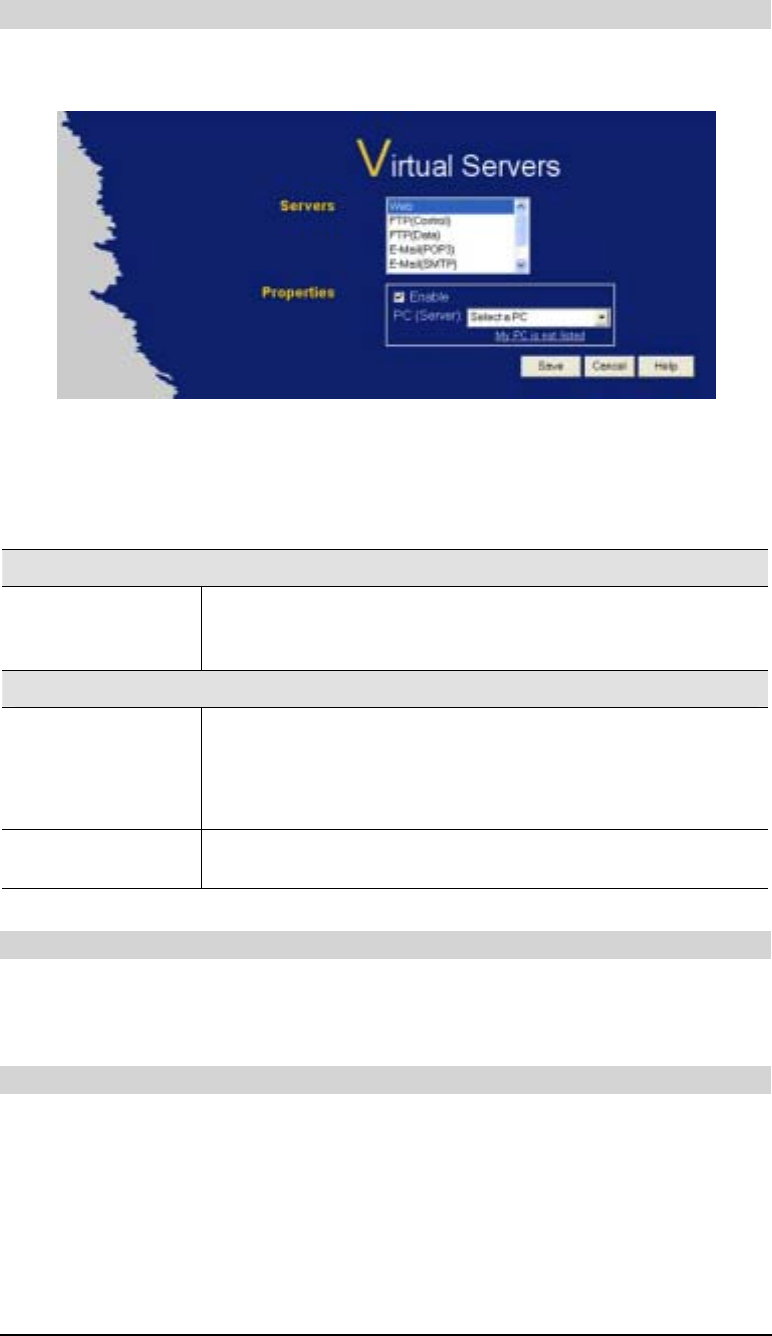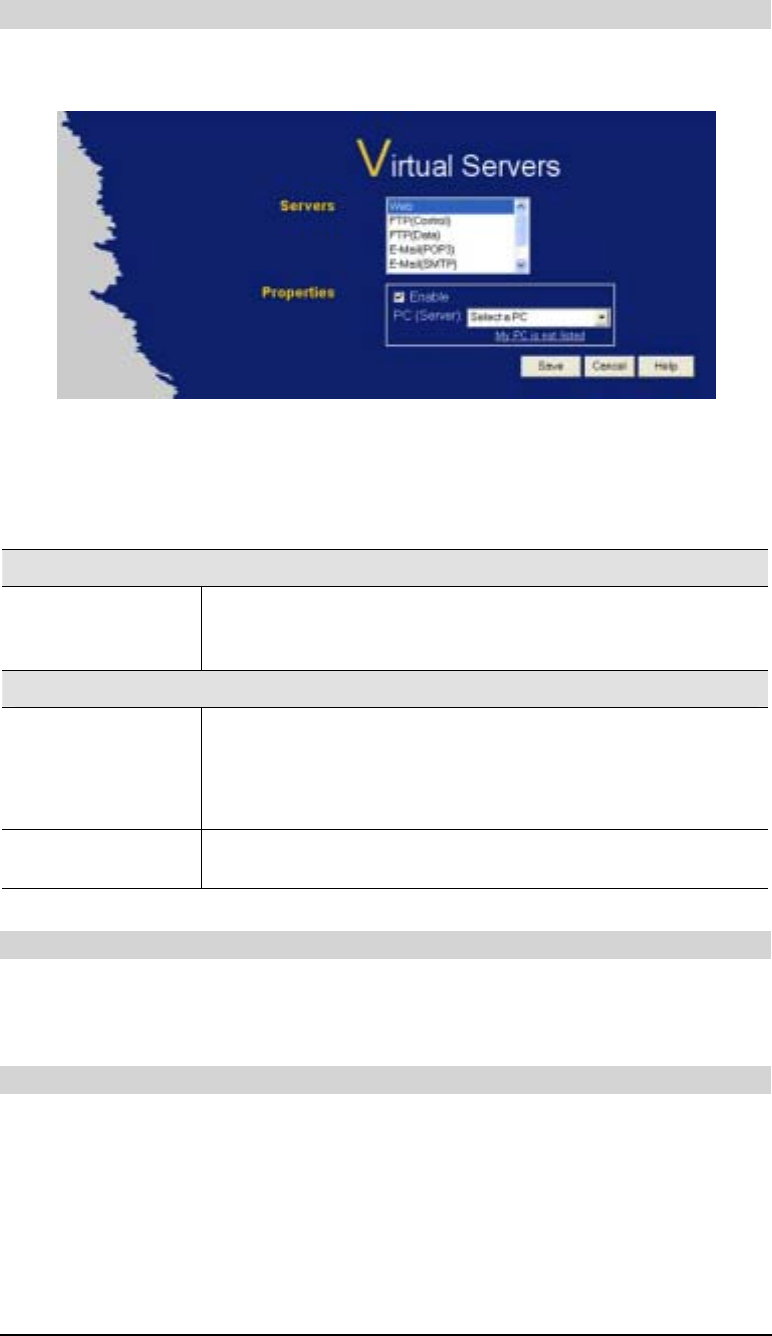
LevelOne Broadband VPN Gateway User Guide
Virtual Servers Screen
The Virtual Servers screen is reached by the Virtual Servers link on the Internet menu. An
example screen is shown below.
Figure 34: Virtual Servers Screen
This screen lists a number of pre-defined Servers,. providing a quick and convenient method to
set up the common server types.
Data - Virtual Servers Screen
Servers
Servers
This lists a number of pre-defined Servers, plus any Servers you
have defined. Details of the selected Server are shown in the
"Properties" area.
Properties
Enable
Use this to Enable or Disable support for this Server, as required.
• If Enabled, any incoming connections will be forwarded to the
selected PC.
• If Disabled, any incoming connection attempts will be blocked.
PC (Server)
Select the PC for this Server. The PC must be running the appro-
priate Server software.
Defining your own Virtual Servers
If the type of Server you wish to use is not listed on the Virtual Servers screen, you can use the
Firewall Rules to allow particular incoming traffic and forward it to a specified PC (Server).
Connecting to the Virtual Servers
Once configured, anyone on the Internet can connect to your Virtual Servers. They must use
the Internet IP Address (the IP Address allocated to you by your ISP).
e.g.
http://203.70.212.52
ftp://203.70.212.52
50