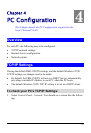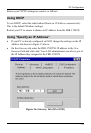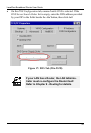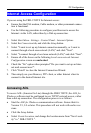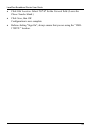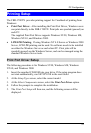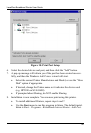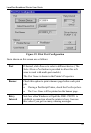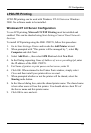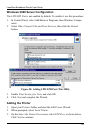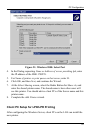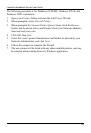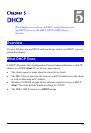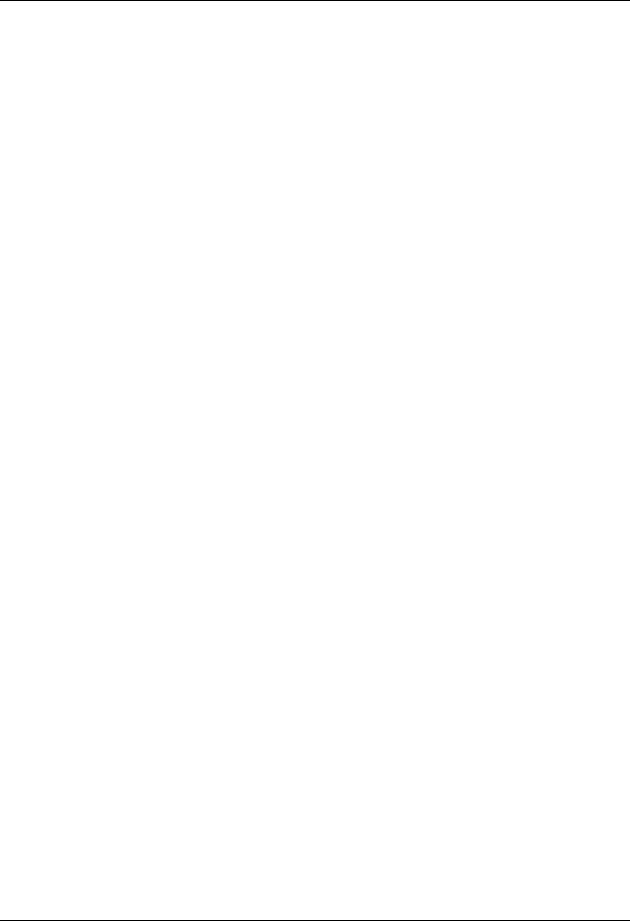
PC Configuration
Management
• Print jobs can be managed like any Windows printer. Open the Printers
folder (Start - Settings - Printers) and double-click any printer to see the
current print jobs.
• If the printer attached to the FBR-1700TX is changed, just run this
program again, and select the correct printer.
• To delete a port created by this setup program, use the Windows Delete
Port facility:
• Right-click any printer in the Printers folder, and select Properties.
• Locate the Delete Port button. This button is on the Details or Ports
tab, depending on your version or Windows.
• If the FBR-1700TX's IP Address is changed, and you can no longer print,
delete the port (see procedure above) and re-install it.
Port Options
The options for the Print Port Driver are accessed via the Windows Port
Settings button.
Use Start - Settings - Printers to open the Printers folder, then right-click the
Printer, and select Properties. The Port Settings button is on the Details or
Port tab, depending on your version of Windows.
An example screen is shown below:
41