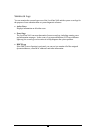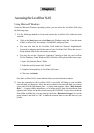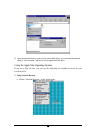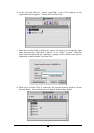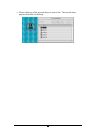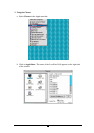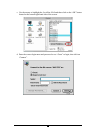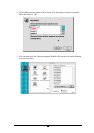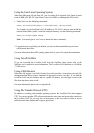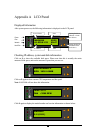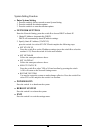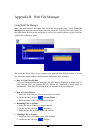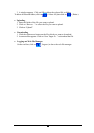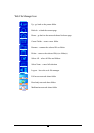31
Using the Unix/Linux Operating System
Other than Microsoft OS and Mac OS, your LevelOne NAS supports Unix based systems
(such as IBM AIX, HP-UX, Sun Solaris, Linux, Free BSD, etc) through the NFS service:
1. Under Unix, use the following commands:
mount -t nfs <LevelOne NAS IP address>:/<Network Share Name> <Directory to Mount>
For example, if your LevelOne NAS’s IP address is 192.168.0.1 and you want to link the
network share folder “public” under the /mnt/pub directory, use the following command.
mount -t nfs 192.168.0.1:/public /mnt/pub
Note: You must login as “root” user to initiate the above command.
2. Logged in as the user id that you defined, you can use the mounted directory to access
your network share files.
For more information about NFS settings, please refer to your Unix system documentation.
Using Novell NetWare
If you are accessing the LevelOne NAS from the NetWare client, please refer to the
NetWare user’s manual for more information. The LevelOne NAS functions as a NetWare
3.12 file server.
Using a Web Browser
Other than OS support, your Disk On-line Sever also provides a convenient web style file
management that allows using a standard web browser to access your data. If you link the
LevelOne NAS onto the Internet and use a public IP address, you can logon to access the
files from anywhere in the world.
For more information, please refer to Appendix B.
Using File Transfer Protocol (FTP)
In addition to working with multiple operating systems, the LevelOne NAS also supports
FTP. You can use popular FTP software and enter the user name and password to connect to
the LevelOne NAS. Or you may key in anonymous as the user name in order to access
public network share folders that is open to guest users.