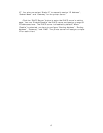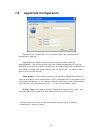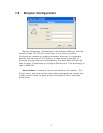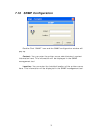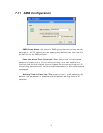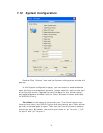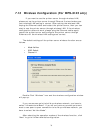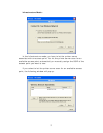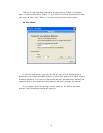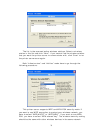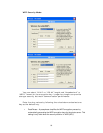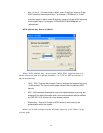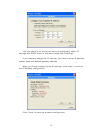75
Upgrade: You can use this “Upgrade” tool to update the newest
firmware of the printer server. Click “ ” button and select the correct
firmware in your PC. After selecting the firmware file, click the “Upgrade”
button to finish the firmware update process.
Note that before you upgrade the firmware please make sure that the
IP Address settings of the MFP Server are in the same network as your
computer.
Wireless Function (WPS-9123 only): You can select “Auto”, Enable”
or “Disable” to manually configure the wireless function.
Auto – “Auto” is the default setting of the printer server. At this mode, the printer
server will automatically decide to enable or disable the wireless function. When
the printer server starts up, it will auto-detect if the LAN port is connected to an
active network by an Ethernet cable. If this is the case, the printer server will run
in Ethernet mode. If the printer server is not connected to an active network by
Ethernet cable, the printer server will run in wireless LAN mode.
Users can plug the Ethernet cable to the printer server at the first, after
configuring the printer server features and wireless settings; they can unplug
the Ethernet cable to enable the wireless connection. It makes the configuration
much easier without creating the wireless connection in advance.
Enable – Enable wireless function only, the printer server’s wireless LAN will be
always enabled and Ethernet will be always disabled.
Disable – Disable the wireless function, the printer server’s wireless LAN will be
always disabled and Ethernet will be always enabled.
Domain Country: The wireless channels are different from country
to country. Generally, the channels are from 1 to 11 in USA and from 1
to 13 in Europe. The Domain Country setting is for you to set the
available channels according to your location.