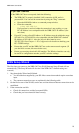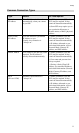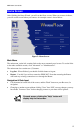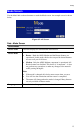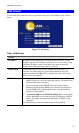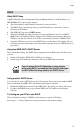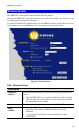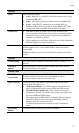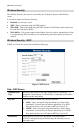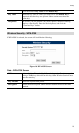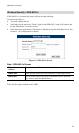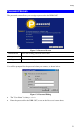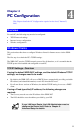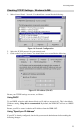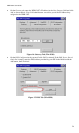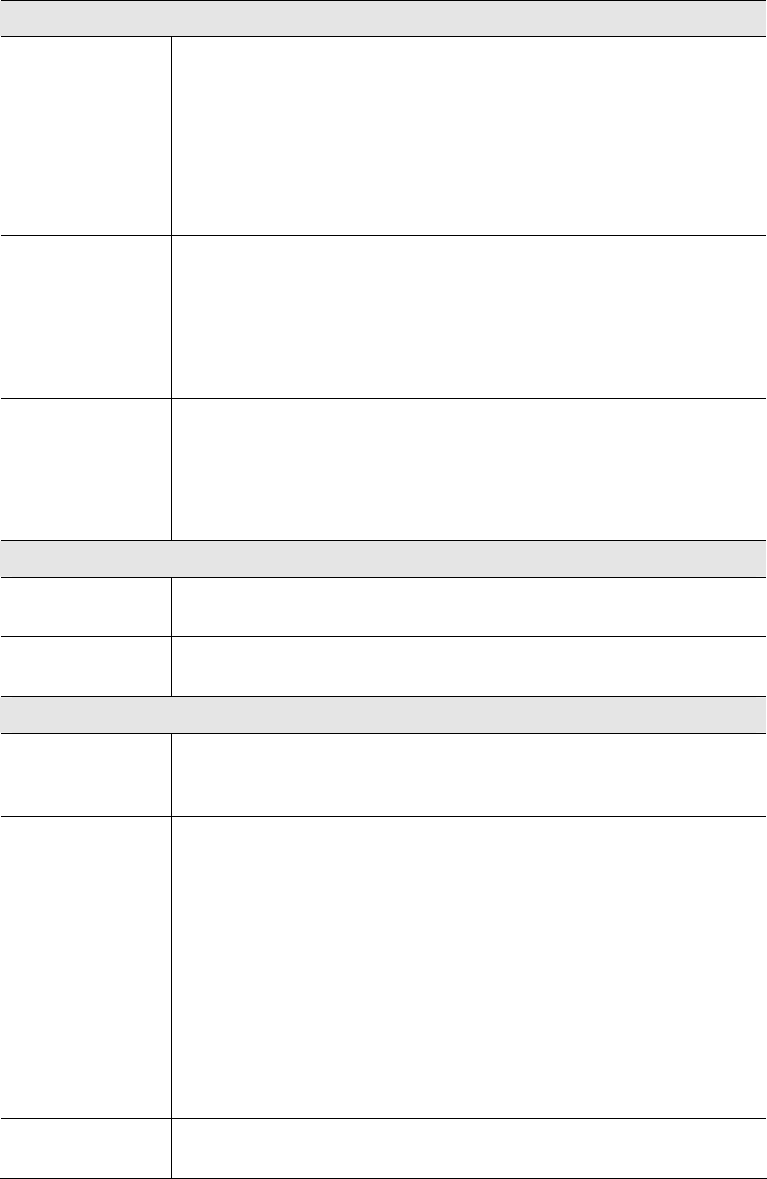
Setup
Options
Mode
Select the desired mode:
• g & b - Both 802.11.g and 802.11b Wireless stations will be able
to use the WBR-3407.
• g only - Only 802.11g Wireless stations can use the WBR-3407.
• b only - Only 802.11b connections are available. 802.11g
Wireless Stations will only be able to use the WBR-3407 if they
are fully backward-compatible with the 802.11b standard.
Channel No.
• Select the Channel you wish to use on your Wireless LAN.
• If you experience interference (shown by lost connections and/or
slow data transfers) you may need to experiment with different
channels to see which is the best.
• If using multiple Access Points, adjacent Access Points should use
different Channels to reduce interference.
Broadcast SSID
If enabled, the WBR-3407 will broadcast its SSID. This allows
Wireless Stations will a "null" (blank) SSID to detect and use the
correct SSID.
Disable this feature if you do not want Wireless stations to be able to
do this.
Options
Curent Setting
The curent setting is displayed. The default value is "Disabled" - no
security.
Configure
Button
Click this button to view the Wireless security sub-screen. See the
following section for more details.
Access Point
Enable Wireless
Access Point
Enable this if you want to use WBR3407 function. If disabled, no
Wireless stations can use the Access Point function, and all
connections must be make via the wired LAN.
Allow access by
…
Use this feature to determine which Wireless stations can use the
Access Point. The options are:
• All Wireless Stations - All wireless stations can use the access
point, provided they have the correct SSID and WEP settings.
• Trusted Wireless stations only - Only wireless stations you
designate as "Trusted" can use the access point, even if they have
the correct SSID and WEP settings.
This feature uses the MAC address to identify Wireless stations.
The MAC address is a low-level network identifier which is
unique to each PC or network device.
To define the trusted wireless stations, use the "Set Stations"
button.
Set Stations
Button
Click this button to manage the trusted PC database.
17