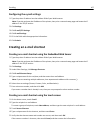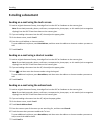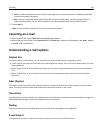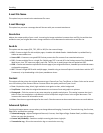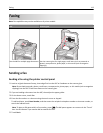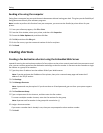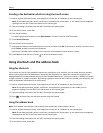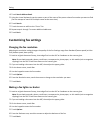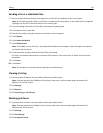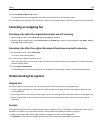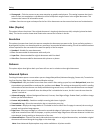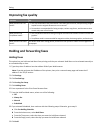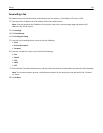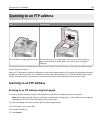Creating a fax destination shortcut using the touch screen
1 Load an original document faceup, short edge first into the ADF or facedown on the scanner glass.
Note: Do not load postcards, photos, small items, transparencies, photo paper, or thin media (such as magazine
clippings) into the ADF. Place these items on the scanner glass.
2 If you are loading a document into the ADF, then adjust the paper guides.
3 On the home screen, touch Fax.
4 Enter the fax number.
To create a group of fax numbers, touch Next number, and then enter the next fax number.
5 Touch Save as Shortcut.
6 Enter a name for the shortcut.
7 Verify that the shortcut name and number are correct, and then touch OK. If the name or number is incorrect, then
touch Cancel, and then reenter the information.
If you enter a number that is already in use, then you are prompted to select another number.
8 Touch Fax It to send the fax, or touch to return to the home screen.
Using shortcuts and the address book
Using fax shortcuts
Fax shortcuts are just like the speed dial numbers on a telephone or fax machine. You can assign shortcut numbers
when creating permanent fax destinations. Permanent fax destinations or speed dial numbers are created in the
Manage Shortcuts link located under Settings on the Embedded Web Server. A shortcut number (1–99999) can contain
a single recipient or multiple recipients. By creating a group fax shortcut with a shortcut number, you can quickly and
easily fax broadcast information to an entire group.
1 Load an original document faceup, short edge first into the ADF or facedown on the scanner glass.
Note: Do not place postcards, photos, small items, transparencies, photo paper, or thin media (such as
magazine clippings) into the ADF. Place these items on the scanner glass.
2 If you are loading a document into the ADF, then adjust the paper guides.
3 Press , and then enter the shortcut number using the keypad.
Using the address book
Note: If the address book feature is not enabled, then contact your system support person.
1 Load an original document faceup, short edge first into the ADF or facedown on the scanner glass.
Note: Do not load postcards, photos, small items, transparencies, photo paper, or thin media (such as magazine
clippings) into the ADF. Place these items on the scanner glass.
2 If you are loading a document into the ADF, then adjust the paper guides.
3 On the home screen, touch Fax.
Faxing 115