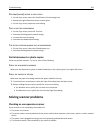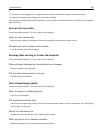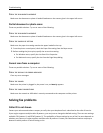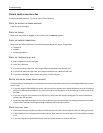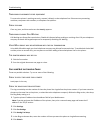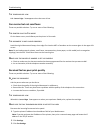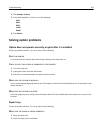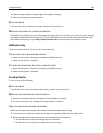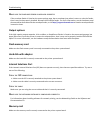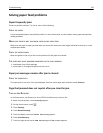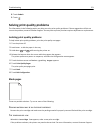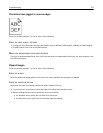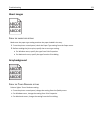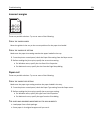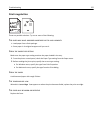3 Make sure paper guides are aligned against the edges of the paper.
4 Make sure the paper tray closes properly.
RESET THE PRINTER
Turn the printer off, wait about 10 seconds, and then turn the printer on.
MAKE SURE THE PAPER TRAY IS INSTALLED CORRECTLY
If the paper tray is listed on the menu settings page, but paper jams when it enters or exits the tray, then it may not
be properly installed. Reinstall the paper tray. For more information, see the hardware setup documentation that
came with the paper tray, or go to http://support.lexmark.com to view the paper tray instruction sheet.
2000‑sheet tray
These are possible solutions. Try one or more of the following:
THE ELEVATOR TRAY IS NOT WORKING PROPERLY
• Make sure the printer is properly connected to the 2000‑sheet tray.
• Make sure the printer is turned on.
THE PAPER FEED ROLLERS DO NOT TURN TO ADVANCE PAPER
• Make sure the printer is properly connected to the 2000‑sheet tray.
• Make sure the printer is turned on.
Envelope feeder
Try one or more of the following:
RESET THE PRINTER
Turn off the printer, then wait for about 10 seconds, and then turn on the printer.
MAKE SURE THE ENVELOPES ARE LOADED CORRECTLY
1 Adjust the envelope support for the length of the envelope you are using.
2 For more information, see “Loading the envelope feeder” on page 74.
CHECK THE PAPER TYPE AND PAPER SIZE SETTINGS
Make sure the paper type and paper size settings match the envelopes you are using:
1 From the printer control panel, check the settings for the envelope feeder from the Paper menu.
2 Before sending the job to print, specify the correct settings from the computer:
• For Windows users, specify the settings from Print Properties.
• For Macintosh users, specify the settings from the Print dialog.
Troubleshooting 268