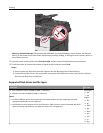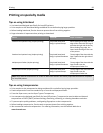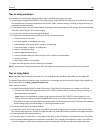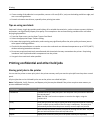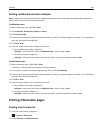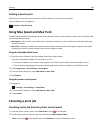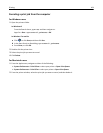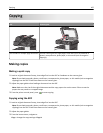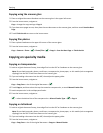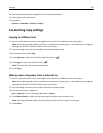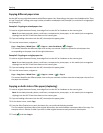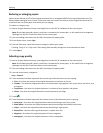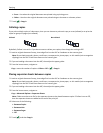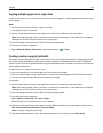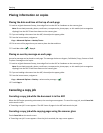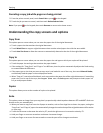Copying using the scanner glass
1 Place an original document facedown on the scanner glass in the upper left corner.
2 From the home screen, navigate to:
Copy > change the copy settings > Copy It
3 If you have more pages to scan, then place the next document on the scanner glass, and then touch Scan the Next
Page.
4 Touch Finish the Job to return to the home screen.
Copying film photos
1 Place a photo facedown on the upper left corner of the scanner glass.
2 From the home screen, navigate to:
Copy > Content > Photo >
> Photo/Film > > Copy It > Scan the Next Page or Finish the Job
Copying on specialty media
Copying on transparencies
1 Load an original document faceup, short edge first into the ADF or facedown on the scanner glass.
Note: Do not load postcards, photos, small items, transparencies, photo paper, or thin media (such as magazine
clippings) into the ADF. Place these items on the scanner glass.
2 If you are loading a document into the ADF, then adjust the paper guides.
3 From the home screen, navigate to:
Copy > Copy from > size of the original document >
4 Touch Copy to, and then select the tray that contains transparencies, or touch Manual Feeder Size.
5 Load transparencies in the multipurpose feeder.
6 From the home screen, navigate to:
> select the desired size of the transparencies > Manual Feeder Type > > Copy It
Copying on letterhead
1 Load an original document faceup, short edge first into the ADF or facedown on the scanner glass.
Note: Do not load postcards, photos, small items, transparencies, photo paper, or thin media (such as magazine
clippings) into the ADF. Place these items on the scanner glass.
2 If you are loading a document into the ADF, then adjust the paper guides.
3 From the home screen, navigate to:
Copy > Copy from > size of the original document > Copy to > Manual Feeder
Copying 106