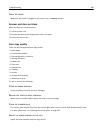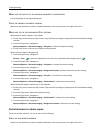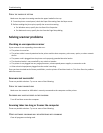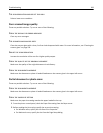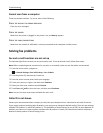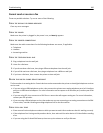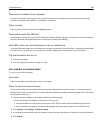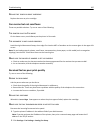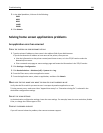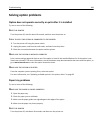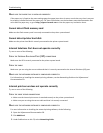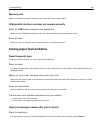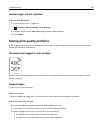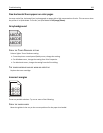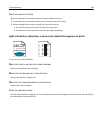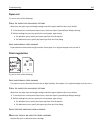3 In the Max Speed box, click one of the following:
2400
4800
9600
14400
33600
4 Click Submit.
Solving home screen applications problems
An application error has occurred
C
HECK THE SYSTEM LOG FOR RELEVANT DETAILS
1 Type the printer IP address or host name in the address field of your Web browser.
If you do not know the IP address or host name of the printer, then you can:
• View the information on the printer control panel home screen, or in the TCP/IP section under the
Networks/Ports menu.
• Print a network setup page or menu settings page and locate the information in the TCP/IP section.
2 Click Settings or Configuration.
3 Click Device Solutions > Solutions (eSF) > System tab > Log.
4 From the Filter menu, select an application status.
5 From the Application menu, select an application, and then click Submit.
MAKE SURE THE FILE NAME YOU WANT TO SCAN TO IS NOT ALREADY IN USE
Verify that the file to which you want to scan is not open by another application or user.
To help prevent errors, make sure either “Append time stamp” or “Overwrite existing file” is selected in the
destination configuration settings.
ADJUST THE SCAN SETTINGS
In the destination configuration settings, lower the scan settings. For example, lower the scan resolution, disable
Color, or change the Content type to Text.
CONTACT CUSTOMER SUPPORT
If you still cannot isolate the problem, then contact customer support.
Troubleshooting 288