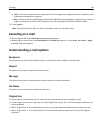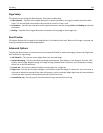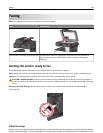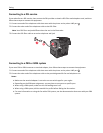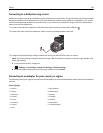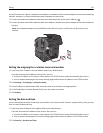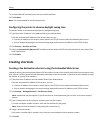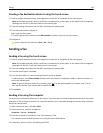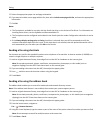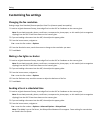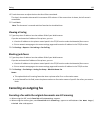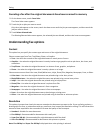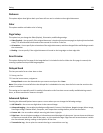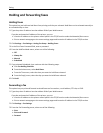3 In the Set Date & Time field, enter the current date and time.
4 Click Submit.
Note: It is recommended to use the network time.
Configuring the printer to observe daylight saving time
The printer can be set to automatically adjust for daylight saving time:
1 Type the printer IP address in the address field of your Web browser.
If you do not know the IP address of the printer, then you can:
• View the IP address on the printer control panel in the TCP/IP section under the Networks/Ports menu.
• Print a network setup page or the menu settings pages and locate the IP address in the TCP/IP section.
2 Click Security > Set Date and Time.
3 Select the Automatically Observe DST checkbox, and then enter the DST start and end dates in the Custom Time
Zone Setup section.
4 Click Submit.
Creating shortcuts
Creating a fax destination shortcut using the Embedded Web Server
Instead of entering the entire phone number of a fax recipient on the printer control panel each time you want to send
a fax, you can create a permanent fax destination and assign a shortcut number. A shortcut can be created to a single
fax number or a group of fax numbers.
1 Type the printer IP address into the address field of your Web browser.
If you do not know the IP address of the printer, you can:
• View the IP address on the printer control panel in the TCP/IP section under the Networks/Ports menu.
• Print a network setup page or the menu settings pages and locate the IP address in the TCP/IP section.
2 Click Settings > Manage Shortcuts > Fax Shortcut Setup.
Note: A password may be required. If you do not have an ID and password, get one from your system support
person.
3 Type a unique name for the shortcut, and then enter the fax number.
To create a multiple‑number shortcut, enter the fax numbers for the group.
Note: Separate each fax number in the group with a semicolon (;).
4 Assign a shortcut number.
If you enter a number that is already in use, then you are prompted to select another number.
5 Click Add.
Faxing 128