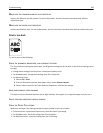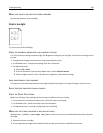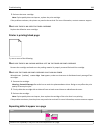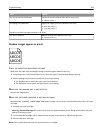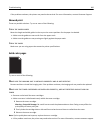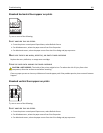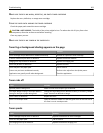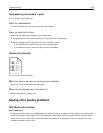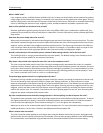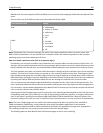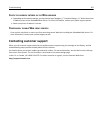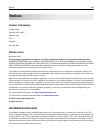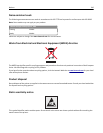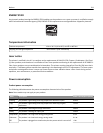What is CMYK color?
Cyan, magenta, yellow, and black (known as CMYK color) inks or toners can be printed in various amounts to produce
a large range of colors observed in nature. For example, cyan and yellow can be combined to create green. Printing
presses, inkjet printers, and color laser/LED printers create colors in this manner. CMYK color is a method of describing
colors by indicating the amount of cyan, magenta, yellow, and black needed to reproduce a particular color.
How is color specified in a document to be printed?
Software applications typically specify document color using RGB or CMYK color combinations. Additionally, they
commonly let you modify the color of each object in a document. For more information, see the software application
Help section.
How does the printer know what color to print?
When you print a document, information describing the type and color of each object is sent to the printer. The color
information is passed through color conversion tables that translate the color into the appropriate amounts of cyan,
magenta, yellow, and black toner needed to produce the desired color. The object type information lets different
color conversion tables be used for different types of objects. For example, it is possible to apply one type of color
conversion table to text while applying a different color conversion table to photographic images.
Should I use PostScript or PCL emulation printer software? What settings should I use for the best color?
The PostScript driver is strongly recommended for best color quality. The default settings in the PostScript driver
provide preferred color quality for the majority of printouts.
Why doesn't the printed color match the color that I see on the computer screen?
The color conversion tables used in Auto Color Correction mode generally approximate the colors of a standard
computer monitor. However, because of technology differences that exist between printers and monitors, there are
many colors that can also be affected by monitor variations and lighting conditions. For recommendations on how
the printer color sample pages may be useful in solving certain color‑matching problems, see the question, “How
can I match a particular color (such as a color in a corporate logo)?”
The printed page appears tinted. Can I slightly adjust the color?
Sometimes you may consider printed pages to appear tinted (for example, everything printed seems to be too red).
This can be caused by environmental conditions, paper type, lighting conditions, or user preference. In these
instances, adjusting the Color Balance setting may create more preferable color. Color Balance lets you make subtle
adjustments to the amount of toner being used in each color plane. Selecting positive (or negative) values for cyan,
magenta, yellow, and black under the Color Balance menu will slightly increase (or decrease) the amount of toner
used for the chosen color. For example, if you believe the overall printed page to be too red, then decreasing both
magenta and yellow could potentially improve color.
My color transparencies seem dark when being projected. Is there anything I can do to improve the color?
This problem most commonly occurs when projecting transparencies with reflective overhead projectors. To obtain
the highest projected color quality, transmissive overhead projectors are recommended. If a reflective projector
must be used, then adjusting the Toner Darkness setting to 1, 2, or 3 will lighten the transparency.
Make sure to print on the recommended type of color transparencies. For more information about the paper and
media specifications, see the User's Guide on the Software and Documentation CD.
What is manual color correction?
The color conversion tables applied to each object when using the default Auto Color Correction setting generate
preferred color for the majority of documents. Occasionally, you may want to apply a different color table mapping.
This customization is accomplished using the Manual Color menu and the Manual Color Correction setting.
Troubleshooting 304